Situatie
It’s true that shutting down your Windows 10 PC the old-fashioned way only takes three clicks. But why spend the extra energy when you can do it in two? All you have to do is create a shutdown icon, and you’ll save yourself some time.
Solutie
Create a Shutdown Icon
To create a shutdown icon, right-click your Desktop, hover over “New,” and then select “Shortcut.”
The “Create Shortcut” menu appears. In the text box under “Type the location of the item,” type the following command and then click “Next”:
Shutdown.exe /s /t 00
In the next window, type a name for your new shortcut if you want. “Shutdown” is the default, so we’ll leave it that for this example.
Click “Finish” to finish the setup process.
Your new shutdown icon will appear on your Desktop.
Other Useful Shortcuts
As you might have guessed, in addition to Shutdown, there are several other shortcuts you can create. The good news is you don’t have to sacrifice one shortcut to have another—you can create as many as you want.
The steps are the same as those we covered above, except you type different commands for each shortcut.
So, once again, just right-click your Desktop, hover over “New,” and then select “Shortcut.” Then, type any of the commands below to create the other shortcuts you want.




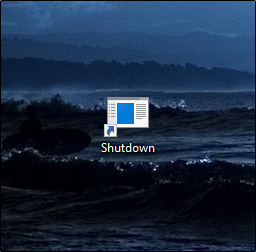
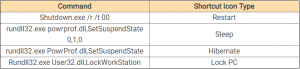
Leave A Comment?