Situatie
AutoHotkey (AHK) is a powerful automation tool that can transform the way you interact with Windows. With simple scripts, you can fix some of Windows’ annoying limitations by adding missing features. This guide showcases practical examples of how I do that. This is not an in-depth tutorial on AHK, so you can use these scripts as is or as inspiration to explore the program more and create your own.
AutoHotkey is a scripting language that helps you automate repetitive tasks on Windows. It’s a lightweight and versatile tool for enhancing productivity and creating custom workflows. You might be feeling intimidated at this point, thinking AHK is mostly for programmers, but I assure you, it’s easy to learn. Once you see how easy to follow many of the scripts in the guide are, you will realize how intuitive, yet powerful, AutoHotkey is.
Solutie
How to Create and Run a Script in AutoHotkey
To start, you need to download AutoHotKey v2.0 and install it on your computer. Next, right-click an empty part of the desktop or File Explorer and select New > AutoHotkey Script.
Give the script a name and click the “Create” button. This creates a blank text file with an AHK extension. You can also use any text editor (e.g., Notepad, Notepad++, or Visual Studio Code) to create an AutoHotkey script.
Now, right-click the script and select Show more options > Edit Script. Paste the code you want to run into the text editor and save it by pressing Ctrl+S or clicking File > Save—these are the most common ways to save a file on Windows. Afterward, right-click the script and select “Open” in the menu. Alternatively, you can just double-click to run it.
You can verify the script is running by checking the system tray. Look for the AHK icon with the name of the file. If you need scripts to run after you boot up your PC, you can make them a startup program. Just place them in the “C:\Users\[User]\AppData\Roaming\Microsoft\Windows\Start Menu\Programs\Startup” folder. Here, [User] is your Windows username.

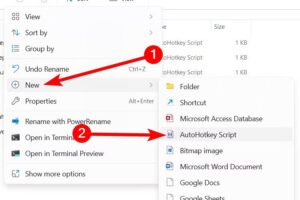


Leave A Comment?