Situatie
You can create a shutdown / restart shortcut on your desktop. The following tutorial will walk you through the steps of creating a shortcut to shutdown / restart Windows 10 more quickly.
Solutie
Pasi de urmat
When the Create Shortcut wizard appears, copy and paste one of following commands in the location box and click Next.
- Shutdown Computer:
%windir%\System32\shutdown.exe /s /t 0 - Restart Computer:
%windir%\System32\shutdown.exe /r /t 0 - Lock Computer:
Rundll32.exe User32.dll,LockWorkStation
You’ll be asked to name the shortcut. I suggest you name the shortcut to correspond to the action it will perform.
When you’ve clicked Finish on the above dialog, you’ll see a shortcut on the desktop. You can double-click it to immediately shut down or restart your computer.

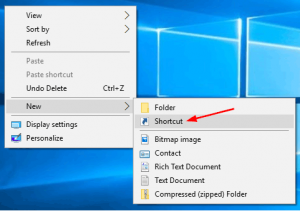
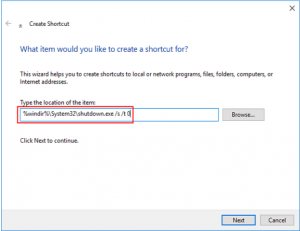

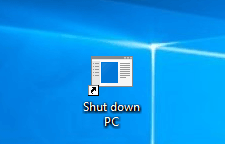
Leave A Comment?