Situatie
While most Windows users may never actually install the operating system (they’ll likely stick with the copy that was pre-installed when they bought their computer), advanced users are all too familiar with the process. But unless detailed notes are kept with each of the countless installations over the years, most users won’t know exactly how long ago the current operating system installation was performed.
Solutie
For Windows:
1.Using Command Prompt:
- Open Command Prompt as an administrator (search for “cmd” or “Command Prompt” in the Start menu, right-click on it, and select “Run as administrator”).
- Type the following command and press Enter:
systeminfo | find “Original Install Date”
- The “Original Install Date” field will display the installation date of the OS.
2.Using PowerShell:
- Open PowerShell as an administrator (search for “PowerShell” in the Start menu, right-click on it, and select “Run as administrator”).
- Enter the following command and press Enter:
Get-CimInstance Win32_OperatingSystem | Select-Object InstallDate
- The “InstallDate” field will display the installation date of the OS.
For Linux:
Using Terminal:
- Open a terminal window.
- Depending on your Linux distribution, you can use different commands. Here are a few examples:
– For Debian/Ubuntu:
ls -l /var/log/installer
– For Debian/Ubuntu:
rpm -qi basesystem
– For Fedora:
rpm -qi fedora-release
- Look for the installation date in the output. It may be in the “Date” or “Install Date” field.
Please note that the availability and format of this information may vary depending on the OS version and distribution. These methods should give you a general idea of when the operating system was installed.

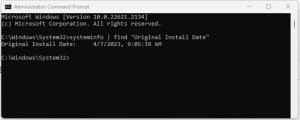
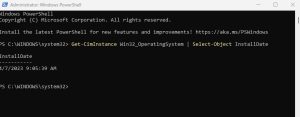
Leave A Comment?