Situatie
The Auto-Complete feature in Outlook automatically fills in names and email addresses for you when entering them in the To or Cc fields. Based on the characters you start to enter, Outlook displays a list of possible choices that match what you’ve entered.
You can then either click the desired email address from the list or press Enter to insert the email address in the list.
The Auto-Complete feature can save you time if you compose a lot of emails and have a lot of contacts in your address book. However, you do have to be careful when using the feature, so you don’t accidentally select the wrong email address and send an email to the wrong person. If you don’t want to use this feature, you can easily disable it.
Solutie
To disable the Auto-Complete feature, open Outlook and switch to the “File” menu.
On the sidebar, click the “Options” command.
In the Outlook Options window, click the “Mail” category on the left. On the right, scroll down to the “Send messages” section.
To disable the Auto-Complete feature, untick the “Use Auto-Complete List to suggest names when typing in the To, Cc, and Bcc lines” checkbox.
You can re-enable the feature at any time by checking the option again.


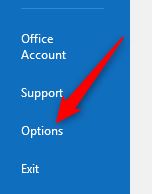

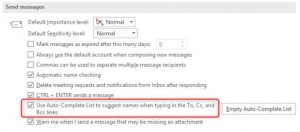
Leave A Comment?