Situatie
When a site requires pop-up windows to function, you will have to turn off the pop-up blocker in your web browser to allow the site to function.
Solutie
Pasi de urmat
To turn off the pop-up blocker in Chrome on desktop, launch Chrome and head into three dots menu > Settings > Privacy and Security > Site Settings > Pop-Ups and Redirects. There, enable the “Sites Can Send Pop-Ups and Use Redirects” option.
To disable the pop-up blocker in Chrome on mobile, open Chrome and navigate to the three dots menu > Settings > Site Settings > Pop-Ups and Redirects. There, activate the “Pop-Ups and Redirects” option.
To stop Edge’s pop-up blocker on desktop, access Edge, head to three dots menu, then click Settings > Cookies and Site Permissions > Pop-Ups and Redirects, and turn off the “Block” option.
To disable Edge’s pop-up blocker on mobile, open Edge, go to three dots menu, then tap Settings > Privacy and Security > Site Permissions > Pop-Ups and Redirects, and enable the “Pop-Ups and Redirects” option.

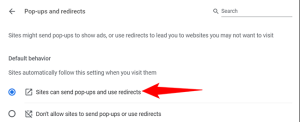

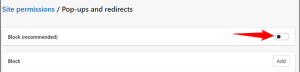
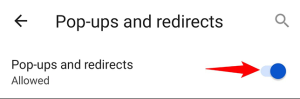
Leave A Comment?