Situatie
Microsoft makes Windows 10 ISO images available to everyone through its download website, but if you’re already using a Windows machine, it forces you to download the Media Creation Tool first.
Solutie
Pasi de urmat
How Do You Get a Windows 10 ISO Directly From Microsoft?
Microsoft’s Media Creation Tool is only for Windows. If you access the website from another operating system — like macOS or Linux — you’re sent to a page where you can directly download an ISO file instead. To get those direct ISO file downloads on Windows, you’ll need to make your web browser pretend you’re using another operating system. This requires spoofing your browser’s user agent.
The browser’s user agent is a short string of text that tells a website which OS and browser you’re using. If something on the website isn’t compatible with your setup, the site can serve you a different page. If you spoof the user agent, you can access a site that claims it’s incompatible with your system. To get to the direct ISO file downloads, your browser will claim it’s on a non-Windows operating system.
This trick works in most browsers, but we’ll be using Google Chrome for this guide. If you’re using Firefox, Edge, or Safari, you can spoof your user agent without installing an extension too.
How to Download a Windows 10 ISO Image File
- To get started, open Chrome and head to the Microsoft Windows download website.
- Click the three dots at the top of your Chrome browser, and then select More Tools > Developer Tools. Alternatively, you can press Ctrl+Shift+I on the keyboard.
Click the menu icon, and then select More Tools > Network Conditions to enable it.
Under the “User Agent” section, uncheck “Use Browser Default”
Chrome offers a long list of pre-configured user agents to choose from in a drop-down menu. For this to work, you have to trick Microsoft into thinking you’re using a non-Windows operating system. Anything that isn’t Windows-based will suffice, so we selected “Safari – Mac”.


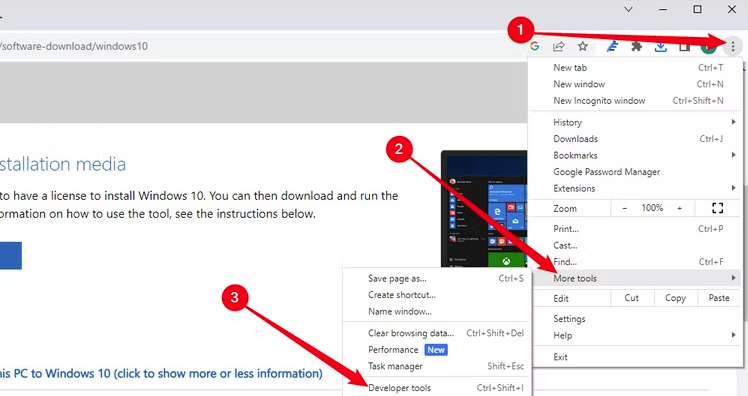
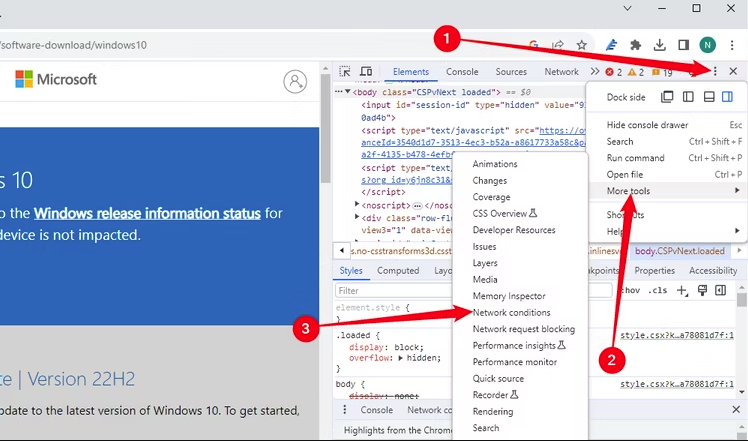
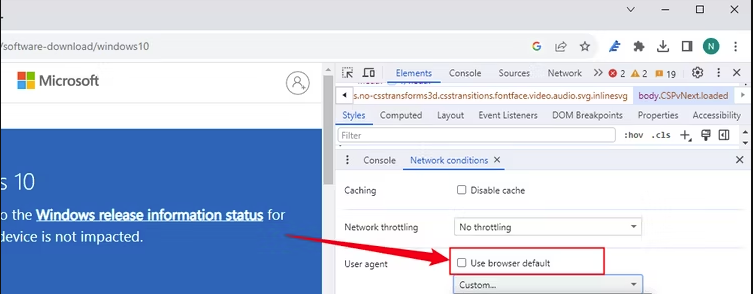
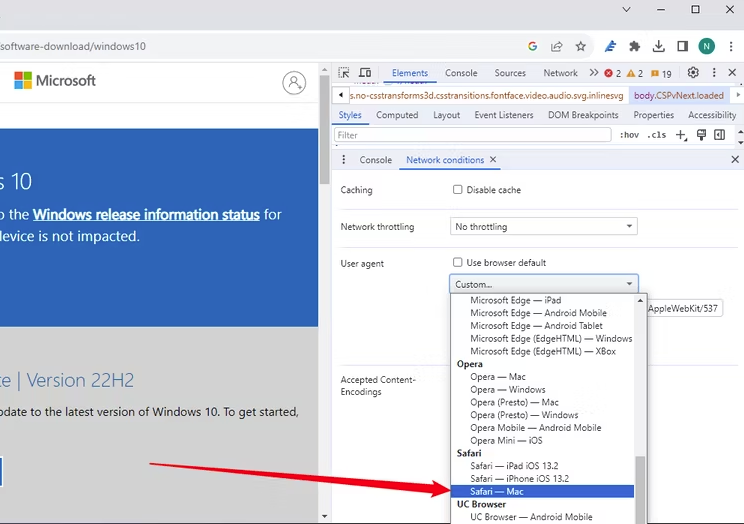
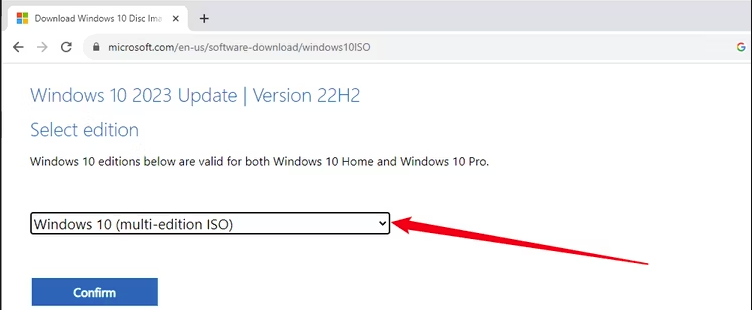
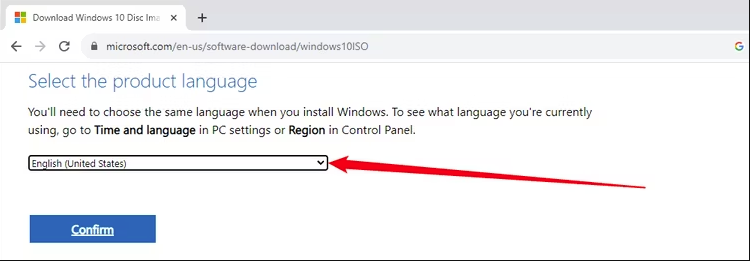
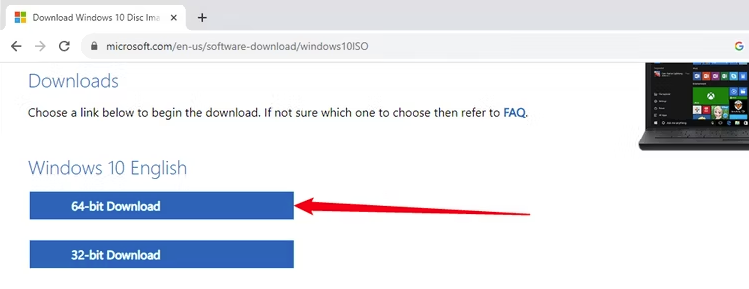
Leave A Comment?