Situatie
Solutie
2. Click the Windows 11 menu and select the version “24H2” (build number 26100) option.
3. Select the Windows 11 24H2 build to download the latest (x64) ISO file—for example, Windows 11, version 24H2 (26100.xxxx) amd64.
4. Choose the installation language with the “Language” menu.
5. Click the Next button.
6. Select the editions to include in the Windows 11 24H2 ISO file.
7. Click the Next button.
8. Select the “Download and convert to ISO” option.
9. Check the “Include updates (Windows converter only)” option
10. Click the “Create download package” button to save the tool on your device
11. Open the zip folder with File Explorer
12. Click the Extract all button
13. Select the location where you want to extract the files
14. Click the Extract button.
15. Right-click the uup_download_windows.cmd batch file and select the Run as administrator option.
16. Once you complete the steps, the script will download the necessary files from Microsoft servers and create the ISO file for Windows 11 24H2, which you can use to create a bootable USB drive.

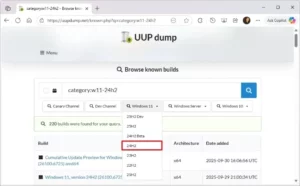
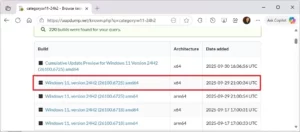
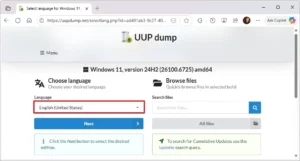
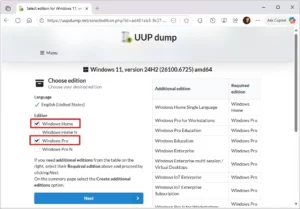
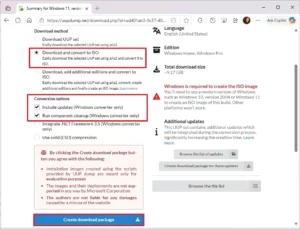
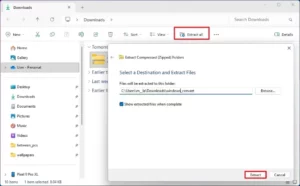
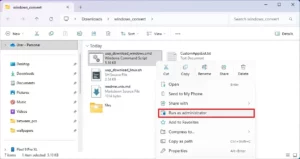
Leave A Comment?