Situatie
Taking screenshots on the desktop is simple enough on Windows and Mac, but if you just want to take a screenshot of your current Chrome tab, why not do it with Chrome? Google has been working on a screenshot tool for Chrome on the desktop for a while.
Solutie
First, open the Chrome browser on your computer, type chrome://flags in the address bar, and hit Enter.
Search for screenshot and enable the flags titled Desktop Screenshots and Desktop Screenshots Edit Mode.
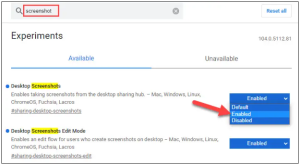
After enabling the flags, click the Relaunch button at the bottom of the screen to apply the changes.
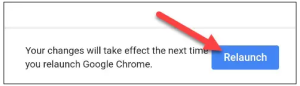
Once the browser has re-opened, navigate to a page you would like to screenshot. Click the share icon.

Select Screenshot from the pop-up menu.
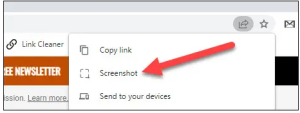
A pop-up will appear after the screenshot has been taken. You have the option to tap Edit to open the screenshot editor or Download the screenshot.

Leave A Comment?