Situatie
Virtualization is a technology support built into most processors, such as those from Intel and AMD. The technology allows your computer to run different operating systems alongside Windows 11, such as Android, Linux distributions, or another version of Windows through features like Windows Subsystem for Android (WSA), Windows Subsystem for Linux (WSL), or using a traditional virtual machine.
Solutie
Pasi de urmat
Open Settings on Windows 11.
Click on System.
Click on Recovery.
Click the Restart now button for the “Advanced startup” setting under the “Recovery options” section.
Click on Troubleshoot.
Click on Advanced options.
- Click the Restart button.
- Open the Configuration, Security, or Advanced page (the name of the page will depend on your motherboard manufacturer).
- Select the “Virtualization Technology,” “Intel Virtual Technology,” or “SVM Mode option” (the feature name will also depend on the device manufacturer).
- Enable the virtualization feature on the motherboard.
- Save the UEFI (BIOS) settings (usually by pressing the F10 key).

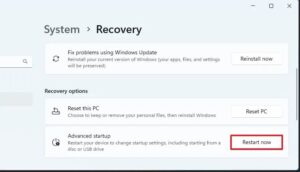
Leave A Comment?