Situatie
To enable the new Windows 11 Start menu, follow these steps:
Solutie
2. Download the ViveTool-vx.x.x.zip file to enable the new Start menu design
3. Double-click the zip folder to open it with File Explorer
4. Click the Extract all button
5. Click the Extract button
6. Copy the path to the folder
7. Open Start
8. Search for Command Prompt, right-click the top result, and select the Run as administrator option
9. Type the following command to navigate to the ViveTool folder and press Enter: cd c:folderpathViveTool-v0.x.x
In the command, remember to change the path to the folder with your path
10. Type the following command to enable the Start menu design and press Enter: vivetool /enable /id:47205210
11. Restart the computer.
Once you complete the steps, the new design will appear the next time you open the Start menu. You can always customize the experience for the updated “Start” settings page.

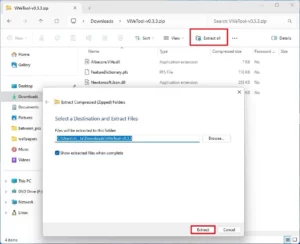
Leave A Comment?