Situatie
‘Better safe than sorry’ is a proverb idyllic to all the iPhone users. As a precautionary measure, before handing your iPhone to a new buyer or giving it to a family member, make sure you completely erase the content stored in it. Try some viable options to keep your personal information away from the reach of new users.
Solutie
Pasi de urmat
DIY iPhone Erasure Tips
These are two primary options to erase iPhone:
Erase Data Using iPhone Settings
To completely erase all the data and content stored in your iPhone, go to Settings > General > Transfer or Reset iPhone > Erase All Content and Settings.
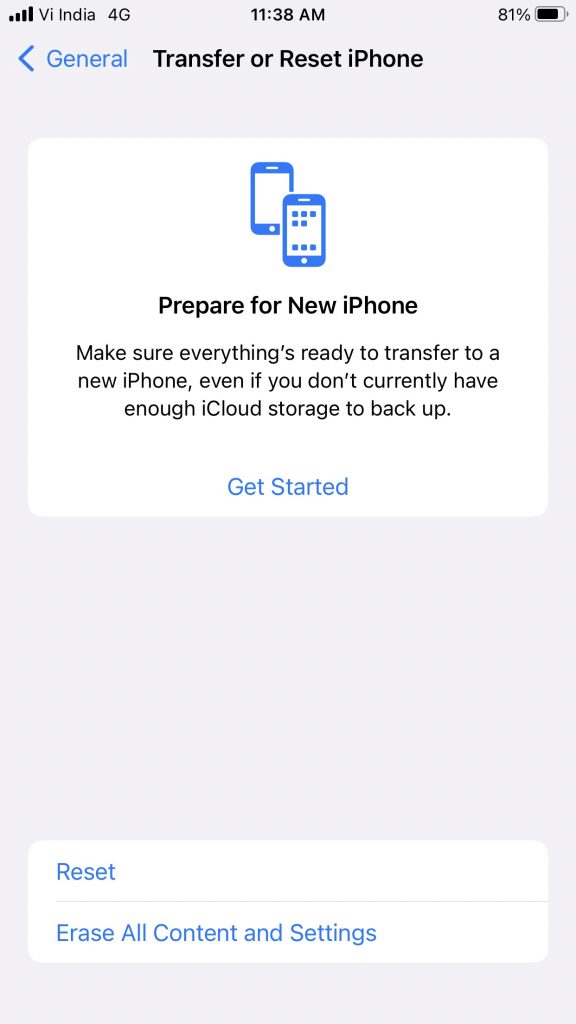
In case, ‘Erase All Content and Settings’ is not working or missing on your iPhone due to a technical glitch, simply restart your iPhone. The move will resolve minor software glitches affecting your iOS device’s functionalities.
Pro Tip: Before erasing all the content and settings, make sure you have a complete data backup of your iPhone stored on iCloud or iTunes.
Connect your iPhone to your Windows PC, laptop, or MacBook to erase all data and settings. Observe the steps to do the needful:
- Plug-in the USB cable to your computer/Mac and iPhone and turn it on.
- If using macOS 10.15 or later, you need to click on the Finder icon on the Dock to open it. Now, click on the iPhone button in the Finder sidebar (under Locations) and click on General at the top. After that, click on Restore iPhone.
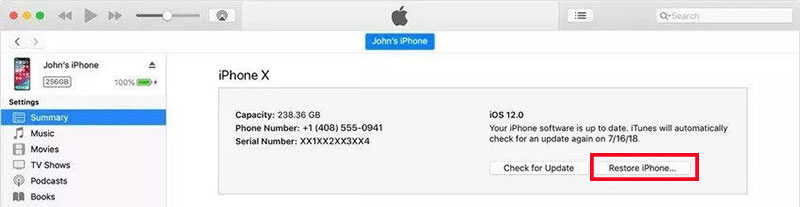
- On a macOS 10.14 or earlier version or a Windows PC, simply log into iTunes using your Apple ID and Password and click on the iPhone button on the top-left. Next, click Summary and then select Restore iPhone.

Leave A Comment?