Situatie
Solutie
Pasi de urmat
Open a Command Prompt or PowerShell window to get started. On Windows 11, Windows 10, or Windows 8, right-click the Start button and select “Command Prompt,” “PowerShell,” or “Windows Terminal.” On Windows 7, press Windows + R, type “cmd” into the Run dialog, and then press Enter.
At the Command Prompt, type the following command and then press Enter:
wmic bios get serialnumber
You’ll see the computer’s serial number displayed beneath the text “SerialNumber”. This command uses the Windows Management Instrumentation Command-line (WMIC) tool to pull the system’s serial number from its BIOS.
If you don’t see your PC’s serial number, blame your PC’s manufacturer. The number will only appear here if the PC manufacturer saved it to your computer’s BIOS or UEFI firmware. PC manufacturers don’t always fill in the number properly. In that case, you’ll see something like “0,” “To be filled by O.E.M.” or blank space instead of an actual serial number.
This is also true if you built your own PC because the PC itself won’t have a serial number. However, you can look up the serial number of your motherboard and other components.

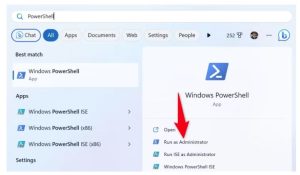
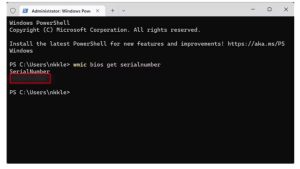
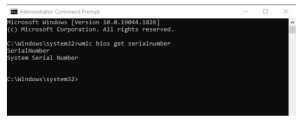
Leave A Comment?