Situatie
Solutie
Pasi de urmat
Reboot Your Router
Your router may be acting up, causing your PC not to reach your DNS servers. In this case, give your router a reboot to possibly fix your issue.
You can restart most routers by pressing the Power button on them. If yours hasn’t got a Power button, unplug it from the power socket to turn the router off and (after at least 10 seconds) back on. Then, launch your web browser and try to access your site.
Turn Off Your VPN
Your VPN app transmits your data via a third-party server, letting you bypass your ISP’s restrictions. Sometimes, this mechanism causes issues with your DNS servers, leading to errors like the one you’re experiencing.
To verify that, turn off your VPN service and see if your site loads. If it does, reach out to your VPN provider to seek a permanent solution.
Use the Internet Connections Troubleshooter
Windows has many troubleshooters to help you fix issues with your PC’s various components. When you have trouble connecting to the internet, use your PC’s Internet Connections troubleshooter to find and fix all the faults with your connection.
To run the troubleshooter on Windows 11, navigate to Settings > System > Troubleshoot > Other Troubleshooters. On the open page, next to “Internet Connections,” click “Run.”
If you’re on Windows 10, head into Settings > Update & Security > Troubleshoot > Additional Troubleshooters. Click “Internet Connections” and choose “Run the Troubleshooter.”
Follow the troubleshooter’s instructions to detect and resolve your DNS issues.
Flush Your DNS Cache
Windows caches your DNS queries to help you quickly translate domain names to IP addresses. It’s possible this cache has become corrupted, causing issues with your web browsers.
In this case, clear your bad DNS cache, and your issue will be resolved. Note that you don’t lose any personal data when you do this.
To start, open the “Start” menu, find “Command Prompt”, and launch the utility. In the Command Prompt window, type the following command and press Enter:
ipconfig /flushdns

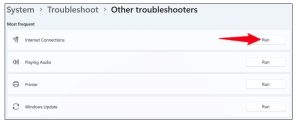
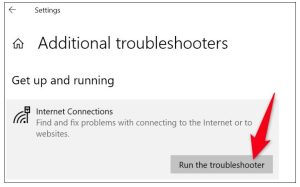
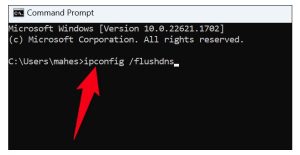
Leave A Comment?