Situatie
We rely on Bluetooth for more and more devices, and while the wireless standard is very convenient, it can be really frustrating when our peripherals don’t work consistently.
Solutie
Pasi de urmat
Check if macOS is up to date
Make sure your Bluetooth device is chargedTurn off your Bluetooth device and back on again, you can do the same with Bluetooth on your Mac (click the Bluetooth icon in the menu bar – top right of your Mac’s screen)
You can also unpair a Bluetooth device and re-pair to see if there’s an improvement (Bluetooth in the menu bar > Bluetooth preferences > hover over a device > click the “x” icon > choose “Remove”)
- Bring your Mac and Bluetooth devices closer together
- Remove other devices like phones, cameras, power cables, etc. that might be on your desk or nearby
- Move some WiFi devices to 5GHz since Bluetooth and WiFi both use 2.4GHz
- Move USB/Thunderbolt hubs further away from your Mac and Bluetooth devices (and don’t place them on top of your Mac)
- Turn off USB devices that aren’t in use.


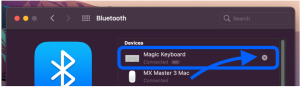
Leave A Comment?