Situatie
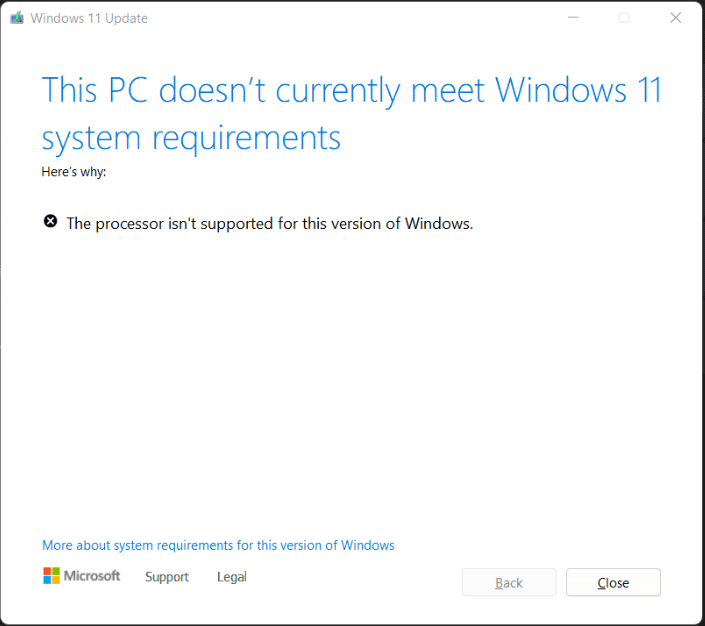
When you try to update Windows 11, you may encounter the processor not supported issue.
Solutie
Pasi de urmat
Download the Windows 11 Media Creation Tool from Microsoft and then run this tool to download the Windows 11 ISO file.
After that, open Registry Editor and go to HKEY_LOCAL_MACHINE\SYSTEM\Setup\MoSetup.
- At the right pane, right-click on the blank area and choose New > DWORD (32-bit) Value
- Name the new value AllowUpgradesWithUnsupportedTPMOrCPU
- Double-click on the newly created value and type 1 at Value Data
- Restart the PC and then double-click the Windows 11 ISO file. The file should be opened in File Explorer.

Leave A Comment?