Situatie
This is a unique and isolated glitch. It doesn’t occur often. Some users have reported the duplicate username at the login screen in Windows 10, especially when they enable the “Automatically sign in” feature. This error is high risk because it can change your username and/or password on your computer.
Solutie
Pasi de urmat
The following are the possible reasons why the duplicate username at the login screen in Windows 10 occurs:
- Auto-login feature: It mostly occurs when users enable the “automatic login” feature in Windows 10.
- Malware infection in your system: Malware in your system can corrupt files and system functions. This is a leading cause or many Windows errors and is something you cannot rule out.
- Duplicate account: It is a possibility that you actually have a duplicate account and that they’re both displaying on your PC.
- Windows 10 bug: Windows 10 is known to have many bugs and this error could be a result of a bug in the system, especially after a Windows 10 update.
Scan Your Device for Viruses or Malware
Malware is residing in your computer can cause many problems, including the duplicate username at the login screen issue.
You can know whether or not your PC is under malware attack by scanning it. We recommend that you use a quality anti-malware solution for this purpose.
Disable Auto-Login
The auto-login feature can cause duplicate usernames at login in Windows 10. Disabling the feature can help you solve the problem.
Change Sign-In Options from the PC Settings App
Still, on auto-sign-in in Windows 10, you’re likely to see two duplicate user names on your login screen if the auto sign-in option is enabled after an update. After an update, the new Windows 10 setup may detect your username twice. You may need to disable the auto-sign-in option to rectify this.
Here is how to do it:
- Press the Windows logo key + I to launch Settings.
- Click on the “Accounts” tile.
- Next, click on the “Sign-In” option on the left pane.
- Scroll down to Privacy.
- Under Privacy, use the toggle to disable “Use my sign-in info to automatically finish setting up my device after an update or restart.”
- Once done, you need to restart your computer and see if the duplicate username still exists on your login screen.
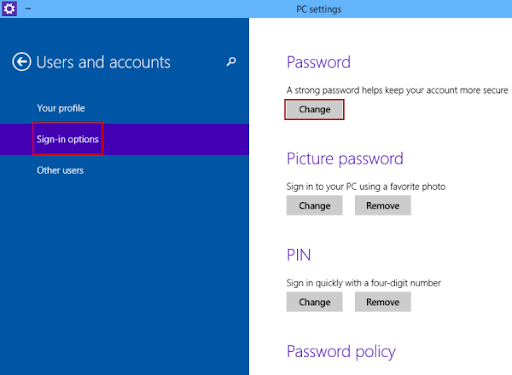

Leave A Comment?