Situatie
This set of instructions assumes that a copy of the “winre.wim” file is available on C:\Windows\System32\Recovery while the hidden and protected system files are set to be visible. If the recovery image is missing, you will have to continue with the alternative set of instructions below.
To create the missing Recovery Partition with an existing WinRE.wim file, follow these steps:
Solutie
1. Open Settings
2. Click on Storage
3. Click on Advanced storage settings under the “Storage management” section
4. Click on Disks & volumes
5. Select the Windows 11 volume and click the Properties option
6. Click the Change size button.(Quick note: If the drive has some available unallocated space, you don’t have to shrink the Windows 11 installation, and you can skip to step 9)
7. Confirm the “Max” value in the New (MB) setting to indicate the total size of the partition (C:) where Windows 11 is installed, but leave at least 1024MB (1GB) to create a new Recovery Partition. For example, if the maximum size of the partition that can be used is 307082, then subtract 1024, and use that as the new number (306058).
8. Click the OK button
9. Open Start
10. Search for Command Prompt, right-click the top result, and choose the Run as administrator option
11. Type the following command to launch DiskPart and press Enter: diskpart
12. Type the following command to recreate the missing Recovery Partition and press Enter: create partition primary
13. Type the following command to format the partition and press Enter: format fs=ntfs quick
14. Type the following command to register the new partition as the Recovery Partition in the system and press Enter: set id=de94bba4-06d1-4d40-a16a-bfd50179d6ac override
15. Type the following command to lock and prevent users from modifying this partition and press Enter: gpt attributes=0x8000000000000001
16. Type the following command to close the DiskPart tool and press Enter: exit
17. Type the following command to enable WinRE and press Enter: reagentc /enable
( Quick note: This action will also copy the “Winre.wim” from the “Recovery” folder to the “Recovery Partition”)
18. Type the following command to confirm the Windows Recovery Environment is working correctly, and press Enter: reagentc /info
After you complete the steps, the missing Recovery Partition will be created next to the Windows 11 setup.

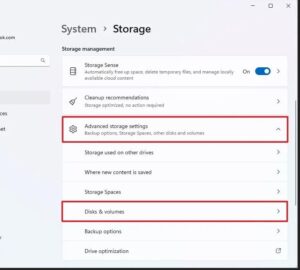



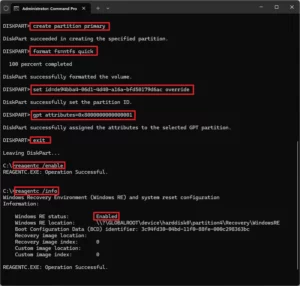
Leave A Comment?