Situatie
Samsung has returned to Google’s WearOS from Tizen on the previous iterations. This has opened up a wider library of apps and the option to sideload and install APKs on the watch. There are several ways you can install apps on Galaxy Watch. You can either use Play Store on the watch, Play Store on your phone or even sideload an APK using third-party tools.
Solutie
Here’s how to install apps through Google Play Store on Galaxy Watch 4:
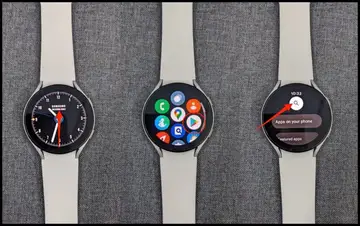
Step 1: Swipe up on the watch home screen to reveal the app drawer.
Step 2: Click on Google Play Store to open it.
Step 3: Click the Search icon and search for the app you want to install.
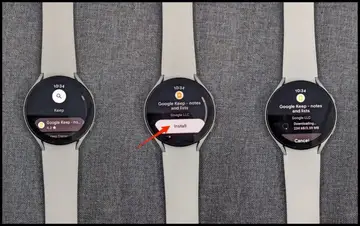
Step 4: Select the app and click on Install.
Wait for the watch to download and install the app from Play Store. Besides searching for apps, you can also click Apps on your phone to see what apps already on the phone can be installed on the watch. You can also browse the featured app lists.
Update Apps on Galaxy Watch 4
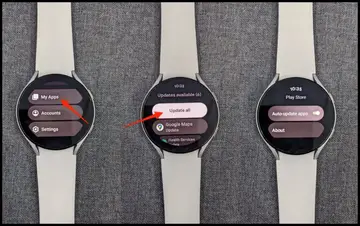
Step 1: Open Google Play Store on your Galaxy Watch 4.
Step 2: Scroll to the bottom. Here, click on My Apps.
Step 3: Click on Update All to update apps to the latest version. You can also update the apps individually by clicking on them.
Install Apps Using Play Store On Your Phone
Alternatively, you can install apps on Galaxy Watch 4 through the Play Store on your phone. For it to work, Play Store needs to run on the same Google account which you’ve used while setting up the watch.
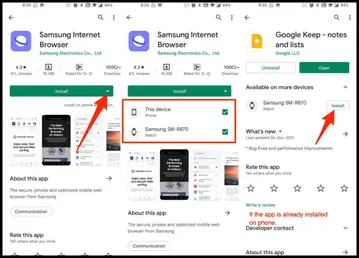
Step 1: Open Google Play Store on your phone.
Step 2: Search for and select the app you want to install on the watch.
Step 3: If the app supports WearOS, you’ll see a down arrow on the Install button. Tap it.
Step 4: Select the watch and “This device” if you want to install the app on your phone too.
Step 5: Finally, click on Install to install the app on your watch and phone (if selected).
For apps already installed on your phone, you’ll see the “Available on more devices” option on their Play Store page. Tap it and click Install next to the Samsung Watch to install them.
Sideload and Install APK on Galaxy Watch 4
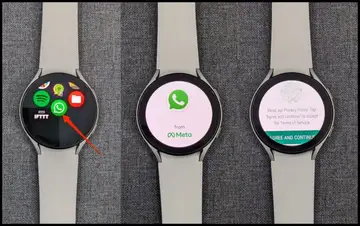
Yes, it is possible to sideload and install an APK on the Samsung Galaxy Watch 4. However, the process is slightly tedious- you need to enable ADB over Wifi on the watch, connect it to a third-party app on your phone, and then sideload the APK.
While sideloading APK, make sure the watch fits the app’s basic requirements. Otherwise, the installation would fail. Also, some apps may not work properly or crash on the watch.
To install APKs on Galaxy Watch 4, follow the steps below:
Pre-requisites
- Easy Fire Tools installed on your Android phone
- Make sure watch and phone are on the same Wifi network
Step 1- Enable ADB Over Wifi on Galaxy Watch
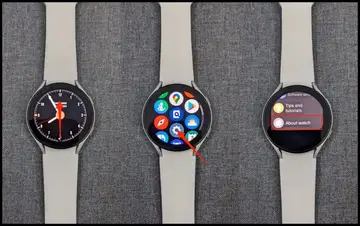
Step 1: Swipe up on your Galaxy Watch’s home screen. Select Settings
Step 2: Scroll down and click About Watch
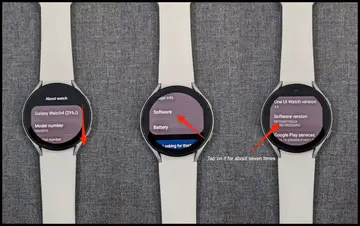
Step 3: Again, scroll down and tap Software
Step 4: On the next screen, keep tapping on Software Version till you see “Developer mode turned on”
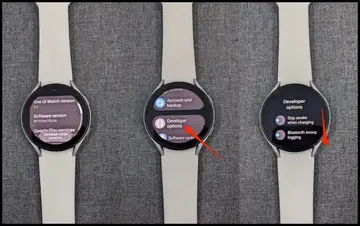
Step 5: Now go back to Settings. Here, click onDeveloper Options
Step 6: Scroll down and enable the toggle for ADB debugging. Tap the Tick when prompted
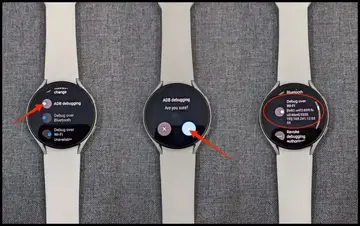
Step 7: Next, enable Debug over Wifi
Install APK on Galaxy Watch 4
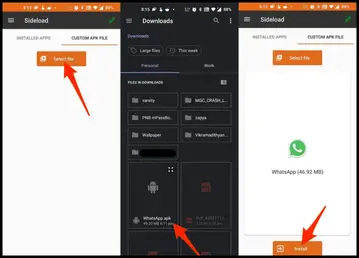
Step 1: Go to the Custom APK File tab in the Easy Fire Tools app on your phone
Step 2: Click on Select file and pick the APK from your phone’s storage
Step 3: Then, click on Install
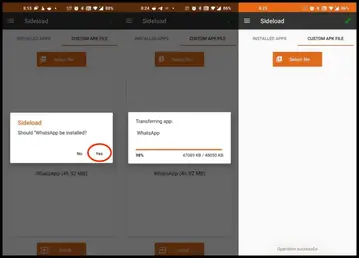
Step 4: Wait for it to transfer and install the APK on your Galaxy Watch 4.

Leave A Comment?