Situatie
VMware is a set of tools that allows you to efficiently and effortlessly manage files, programs, and installations between your different virtual systems and allows you to control everything from your primary computer. It’s absolutely essential for anyone interested in virtual machines.
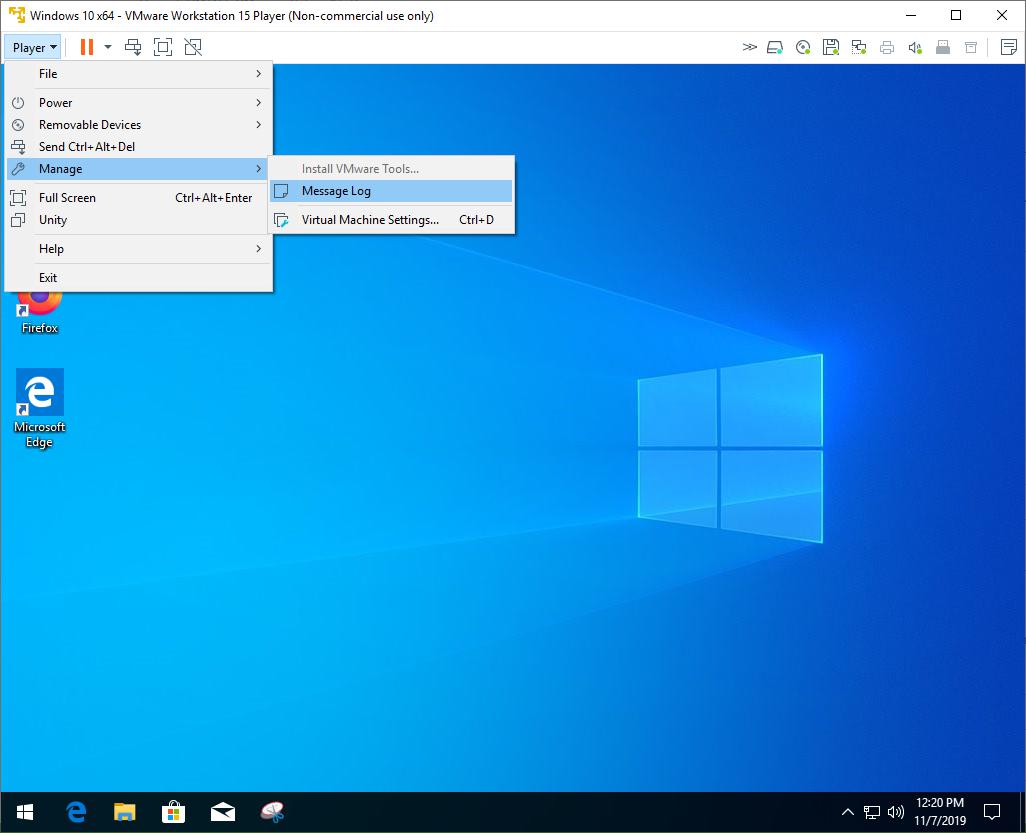
Solutie
Pasi de urmat
- Shut down the virtual machine.
- Open VMWare Workstation Player and right-click on the VM. (Don’t start the VM)
- Select the “Settings” option to edit the hardware settings.
- Highlight the CD/Drive on the left sidebar under the Hardware tab and click on the remove button.
- Repeat the above step to remove the Floppy Drive
- Click on the “Add button” and select “CD/DVD” Drive and select finish. The right pane should now have the option “Use Physical Drive > Auto Detect” enabled. (Previously, it had the Windows ISO selected)
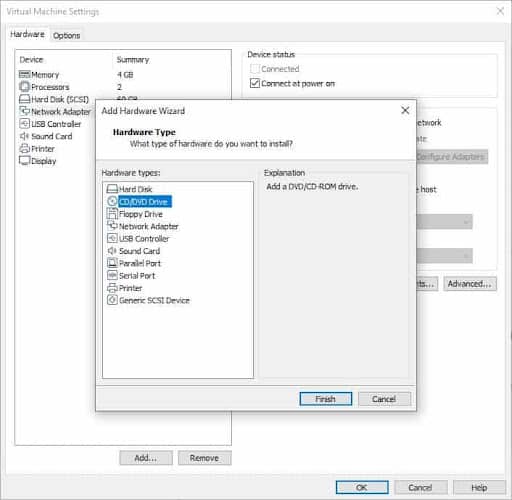
- Click on “OK” to close the window, and Start the VM as usual.
Once it has booted to the desktop, click on the menu at the top left corner and go to “Player > Manage > Install VMWare Tools”.
The option to install VMware tools should no longer be grayed out. Click on it to begin the VMware installation. You will also see a new tab at the bottom of the screen prompting you to install the tools.
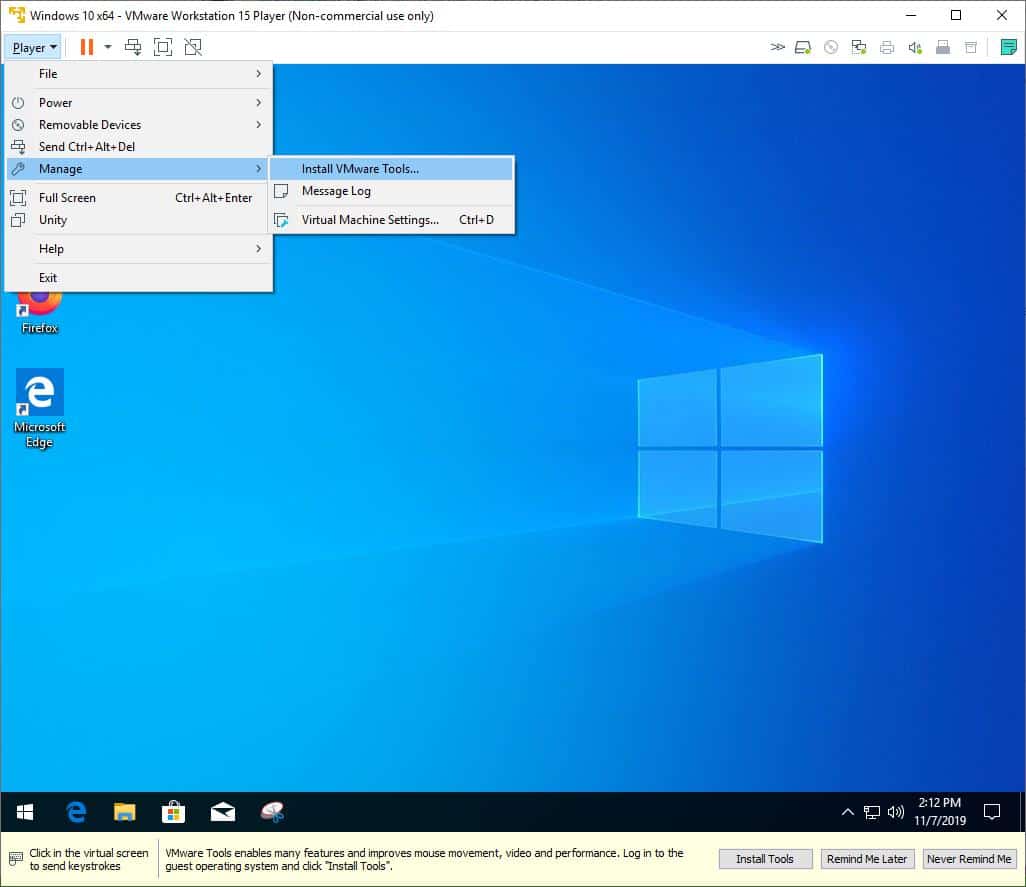

Leave A Comment?