Situatie
Solutie
Pasi de urmat
The first thing you’ll need to do is switch your Chromebook over to the beta channel. This is easy to do and won’t erase anything from your Chromebook. However, it may be more unstable than the standard stable channel.
Click the clock in the bottom Shelf (taskbar) and open the Settings page. Then go to About Chrome OS > Additional Details > Change Channel” > Beta > Change Channel. Chrome OS will install an update and reboot.
With that out of the way, let’s install Steam. We’ll first need to enable a feature flag. Open a browser window, type chrome://flagsin the address bar, and press Enter.
Use the search box at the top of the page to find a flag titled “Borealis Enabled.” Switch the flag to “Enabled.”
After it restarts, open the app launcher and search for “Steam.” Open the app and follow the setup instructions until you can log in and start playing!
As the beta channel implies, this is still not fully ready for primetime. You may run into some snags, and don’t expect every game to work flawlessly. Check out Google’s list of known issues to see what to look out for. This is still a big step if you’re interested in using a Chromebook for more than basic tasks.

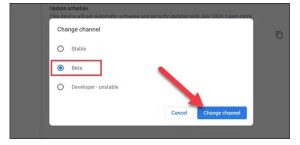
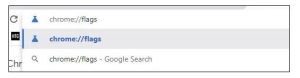
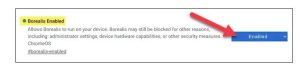
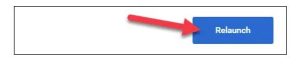
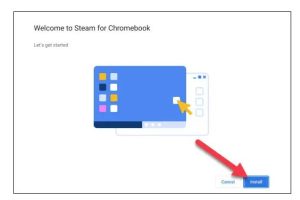
Leave A Comment?