Situatie
When Windows 10 starts, it shows you a login screen and prompts you for a password. If you have more than one user account in your OS, you will be able to click the user image of the account you want and then enter the account password. Instead, you can make Windows 10 ask you to type the user name too and then the password at the log on screen. It is a good security and privacy measure.
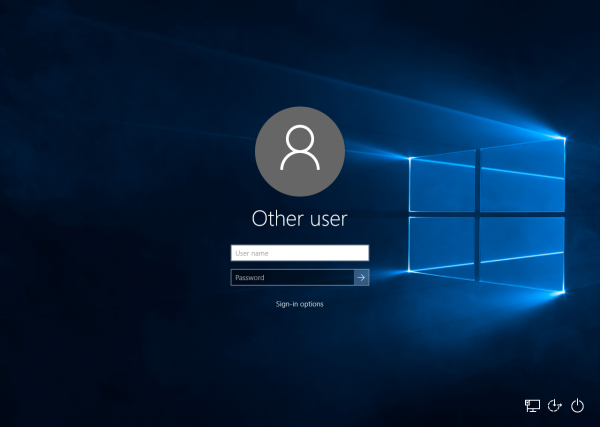
Solutie
Pasi de urmat
Press Win + R shortcut keys together on the keyboard to open the Run dialog. Type the following in the Run box:
secpol.msc
Local Security Policy will be opened. There, go to the following location:
Local Policies\Security options
Scroll down to the option called Interactive logon: Don’t display last user name. Set it to Enabled as shown below:
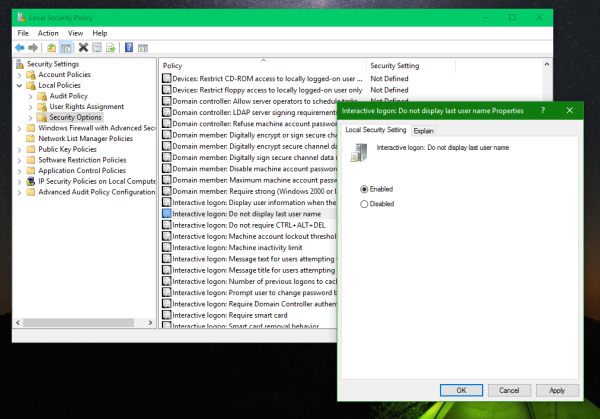
Click Apply and OK and sign out using your Start Menu.

Leave A Comment?