Situatie
You have used the ESET Start Menu uninstaller and continue to have problems uninstalling or reinstalling your ESET product for Windows
Solutie
Pasi de urmat
- Download the ESET Uninstaller and save it to your computer
- Restart your computer in Safe Mode
- In Safe Mode, double-click the installer file you saved to your computer
- Read the warning and type y to confirm.
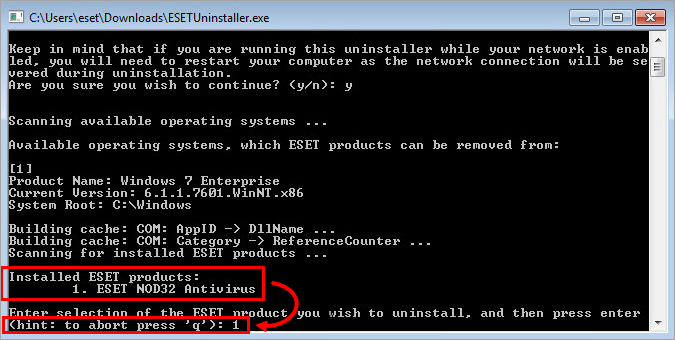
Review the items listed under Installed ESET products. Type the number that corresponds to the ESET installation that should be uninstalled and press the Enter key.

Verify that you are uninstalling the correct ESET product from the operating system and type y to confirm.
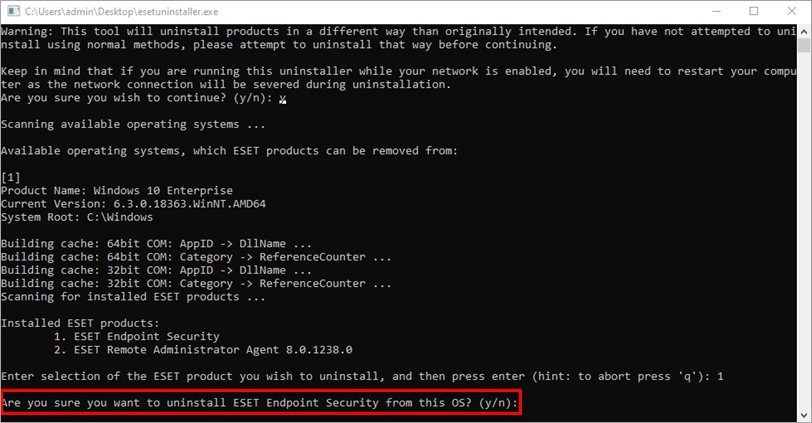
After the ESET Uninstaller tool has finished running, press any key to exit (or type q and then press any key).
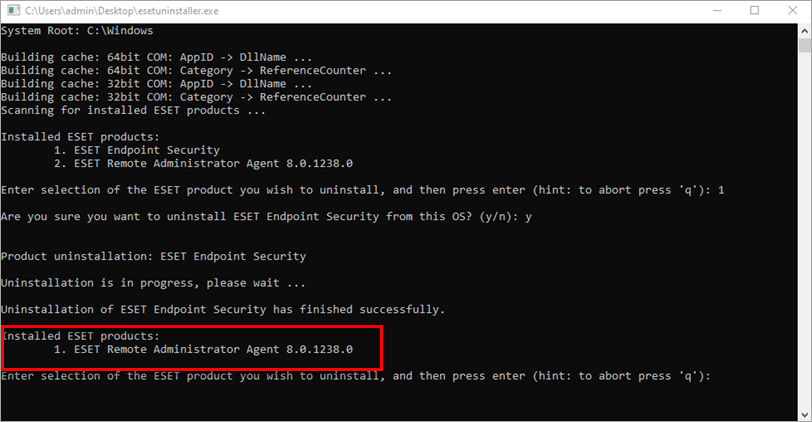
If needed, run the ESET Uninstaller again until the product is no longer listed under Installed ESET products.
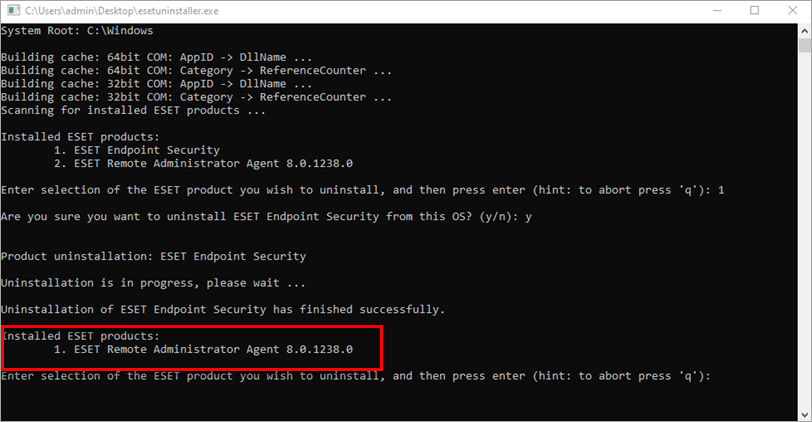
Restart your computer in Normal Mode. The uninstaller writes a log of all its processes to the ~ESETUninstaller.log file (located in the same folder as the ESETUninstaller.exe file) for future reference.
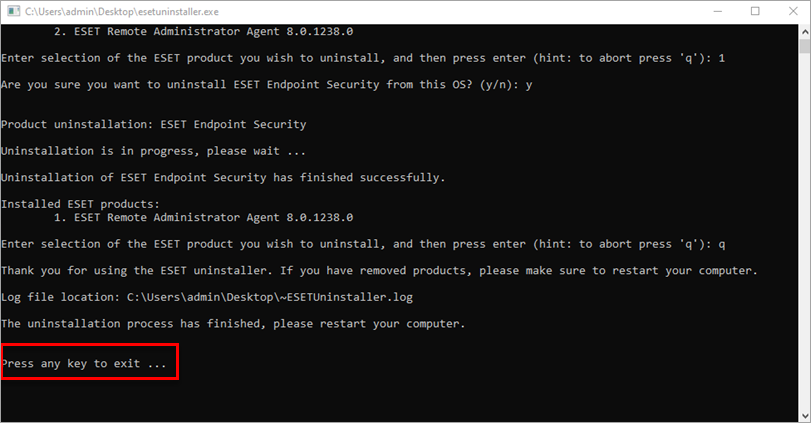

Leave A Comment?