Situatie
If your mouse and touchpad stop working, or if you’re just tired of moving back and forth between your mouse and keyboard, you can use Mouse Keys to move the cursor on your screen by using keys on your keyboard.
Solutie
How to Enable Mouse Keys on Windows 11
You’ll need to enable the Mouse Keys feature before you can use your keyboard to move your cursor. First, open the Settings App by right-clicking the Start button in the taskbar and then clicking “Settings” from the menu that appears.
Next, click “Accessibility” near the bottom of the left-hand pane.
On the Accessibility screen, scroll down and click “Mouse” in the Interaction group.
Next, toggle the slider next to “Mouse Keys” to the “On” position.
Alternatively, if your mouse isn’t working but you still need to enable Mouse Keys (or if you just like shortcuts), press Alt+Shift+Num Lock and a pop-up message asking if you want to enable Mouse Keys will appear. Click “Yes” or press Enter.
Once turned on, you can tweak some Mouse Keys settings, such as:
- Only use Mouse Keys when Num Lock is on.
- Show the Mouse Keys icon on the taskbar.
- Hold the Ctrl key to speed up and the Shift key to slow down the cursor speed.
Check the box next to each option to enable them.
You can also increase or decrease the speed and acceleration of Mouse Keys by clicking and dragging the slider of each option right or left, respectively.
With Mouse Keys enabled and your settings tweaked to your liking, you can start using your keyboard to move your cursor, select items, and even move things around.
Moving the Cursor
Here’s what you need to press to move the cursor.
Clicking Items
Clicking items using Mouse Keys can be a bit tricky, as you’ll first need to select which mouse button (left or right) you want to be the active button. To activate a mouse button, just press the respective key.
The selected mouse button will remain active until you change it. Depending on which mouse button is activated, you can:
Dragging and Dropping Items
You can also drag and drop items using Mouse Keys.


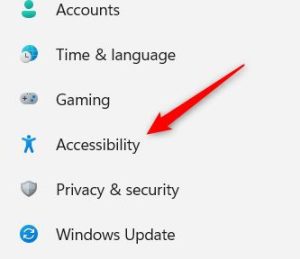
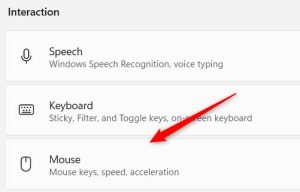
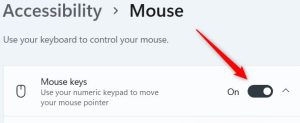

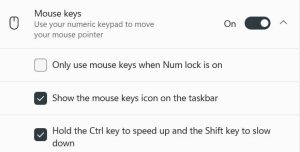



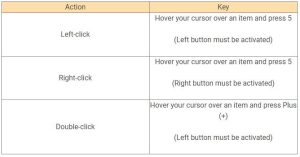
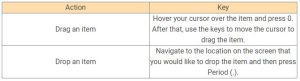
Leave A Comment?