Situatie
Solutie
Pasi de urmat
Print an Image to PDF
To turn a picture into a PDF file, use Windows 11’s built-in Photos app and the Microsoft Print to PDF virtual printer. You can use another photo viewer as well, as long as it supports printing.
To begin, launch File Explorer and find your photo file. Right-click this file, and in the menu that opens, choose Open With > Photos. If Photos is the default image viewer on your PC, simply double-click the picture file to launch it with the app.
When your photo opens in Photos, at the top of the app, click the three dots and choose “Print.” Alternatively, press Ctrl+P.
On the “Print” window, click the “Printer” drop-down menu and choose “Microsoft Print to PDF.” Optionally, configure other print options, and then choose “Print.”
A “Save Print Output As” window will open. Here, choose the folder to save your resulting PDF in, enter a name for your PDF in the “File Name” field, and select “Save.”
And that’s it. Your photo’s PDF version is now available in your chosen folder.

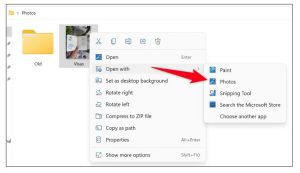

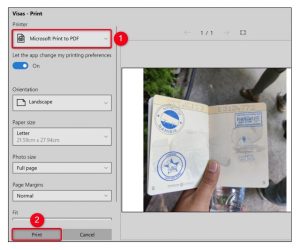

Leave A Comment?