Situatie
To remove the Copilot option from File Explorer, follow these steps:
Solutie
1. Open Start on Windows 11
2. Search for regedit and click the top result to open the Registry
3. (Option 1) Open the following path to make the changes for the current user:
HKEY_CURRENT_USER\Software\Microsoft\Windows\CurrentVersion\Shell Extensions
4. Right-click the Shell Extensions key, select the New menu, and select the Key option.
5. Name the key Blocked and press Enter.
6. Right-click the newly created key, select the New menu, and select the “String Value” option.
7. Name the key {CB3B0003-8088-4EDE-8769-8B354AB2FF8C} and press Enter.
8. Double-click the newly created key and set its value to Ask Copilot to remove the option from the context menu in File Explorer.
9. Click the OK button
10. (Option 2) Open the following path to make the changes for all users:
HKEY_LOCAL_MACHINE\SOFTWARE\Microsoft\Windows\CurrentVersion\Shell Extensions\
11. Right-click the Shell Extensions key, select the New menu, and select the Key option.
12. Name the key Blocked and press Enter
13. Right-click the newly created key, select the New menu, and select the “String Value” option.
14. Name the key {CB3B0003-8088-4EDE-8769-8B354AB2FF8C} and press Enter.
15. Double-click the newly created key and set its value to Ask Copilot to remove the option from the context menu in File Explorer.
16. Click the OK button
17. Restart the computer.
Once you complete the steps, whether you right-click on the desktop, file, or folder on File Explorer, the classic context menu will appear instead of the modern menu.



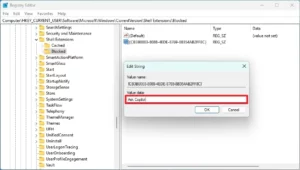

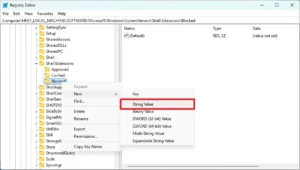

Leave A Comment?