Situatie
Duplicate files occupy unnecessary space in your computer hence slowing it down. These files are copies of already existing files on your device. You may have file duplicates of photos, videos, audios, archives, documents, etc.
Solutie
Pasi de urmat
Click on the “Start” button and type “indexing options.” Next, click on the app displayed in the search results.
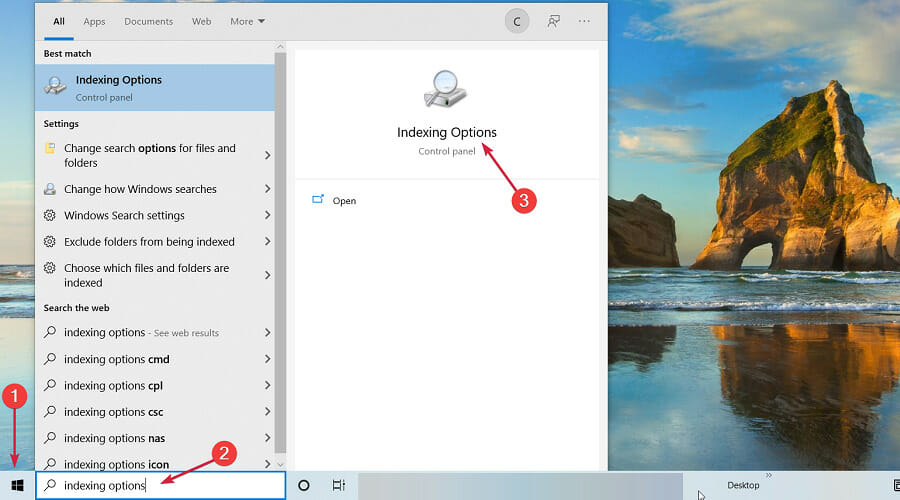
Click on the “Modify” button. On the next window that opens, click on “Show all locations”
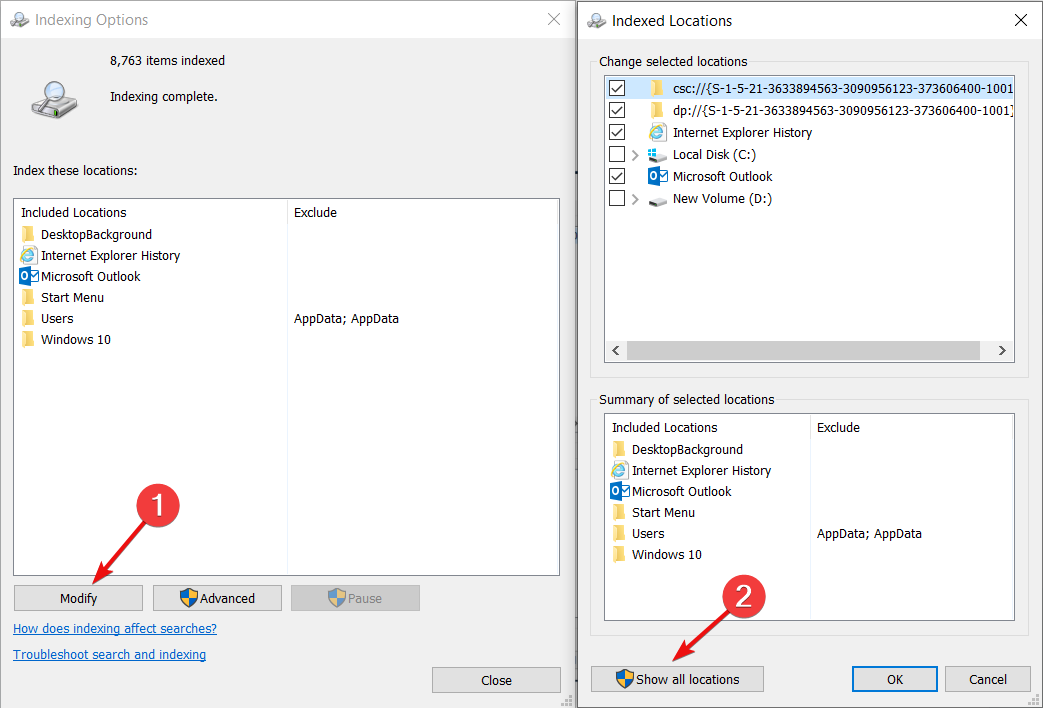
Check all the boxes and click “OK”

Start “File Explorer” by pressing the “Windows” key + “E”

Access your Windows user profile by going to This PC>Local Disk (C:)>Users
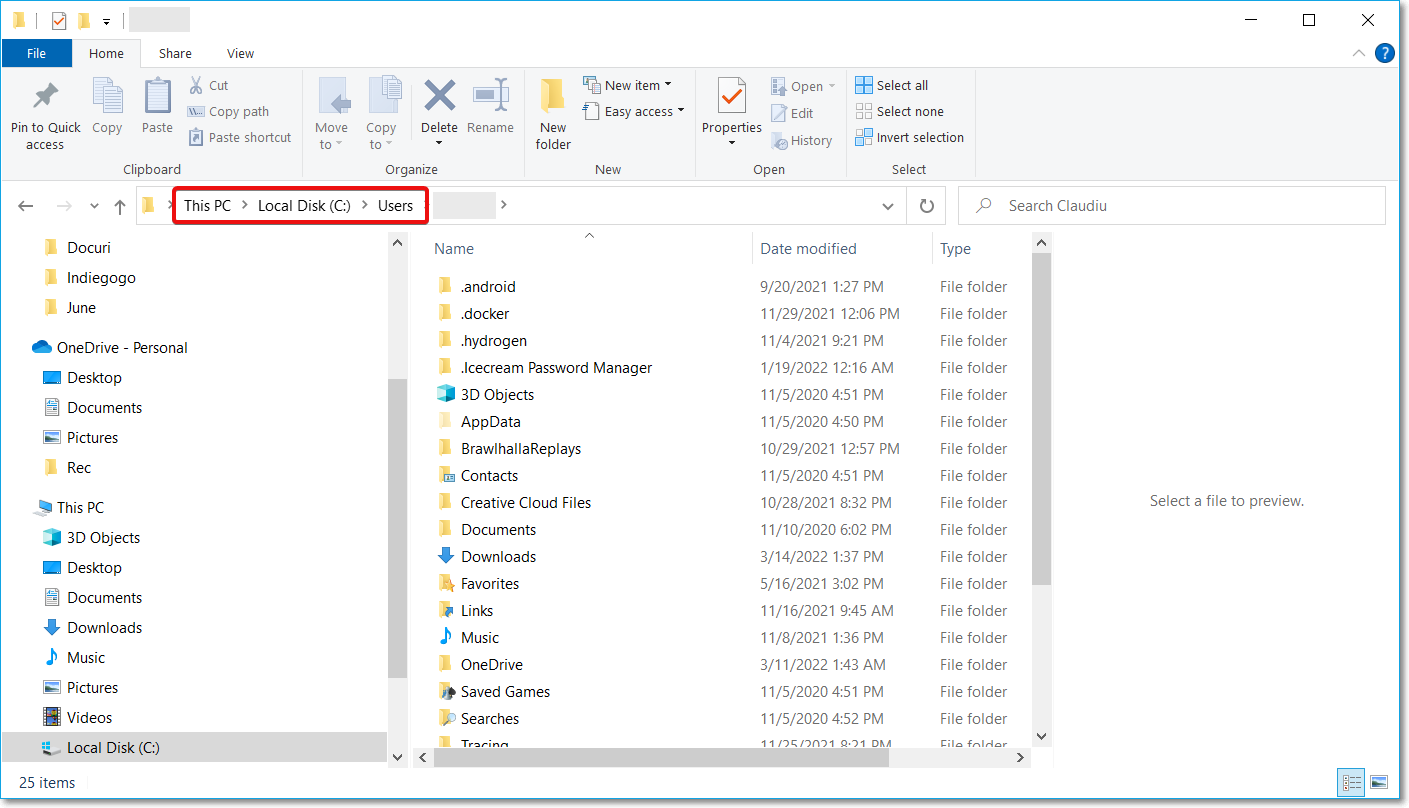
- Apply the following changes to sort your files:
- Click the “View” menu and tap on the “Preview pane.” This gives you a preview of all files you want to select.
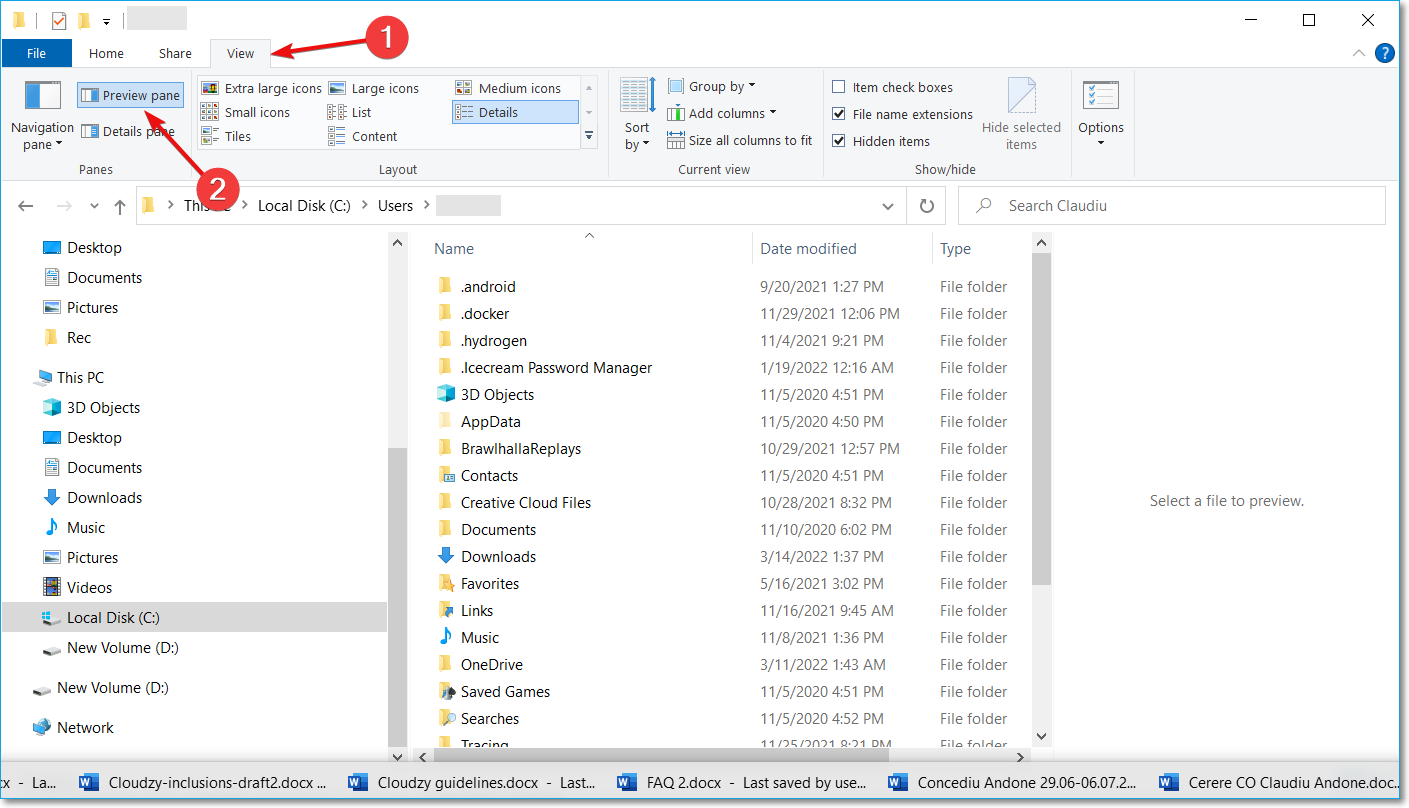
Navigate to the “Layout” section and select “Details”

On the “Current View” section, click “Group by.” Next, select “Name” and check “Ascending”.
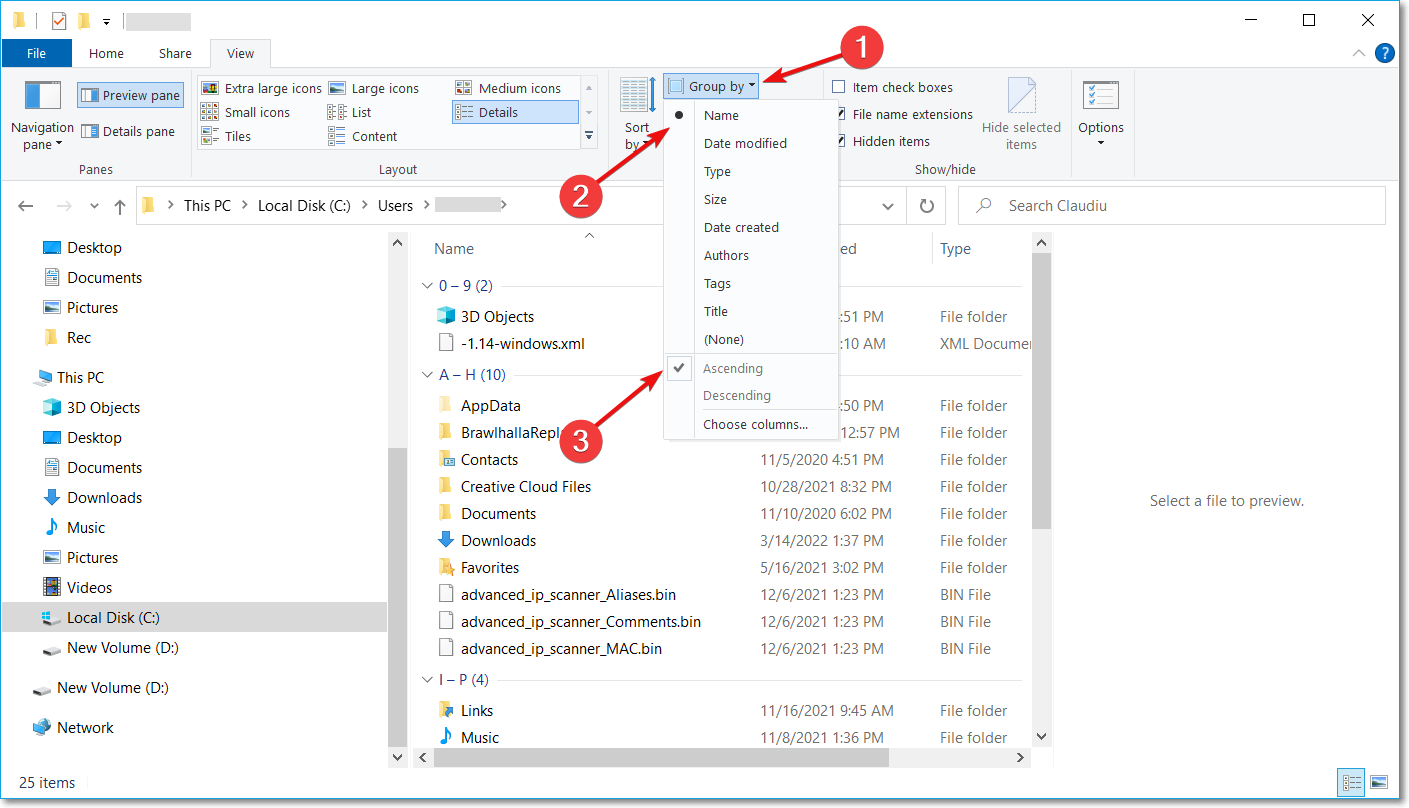
Check for duplicate files on the File Explorer Window by typing the file extensions you want to delete on the “Search” tab.
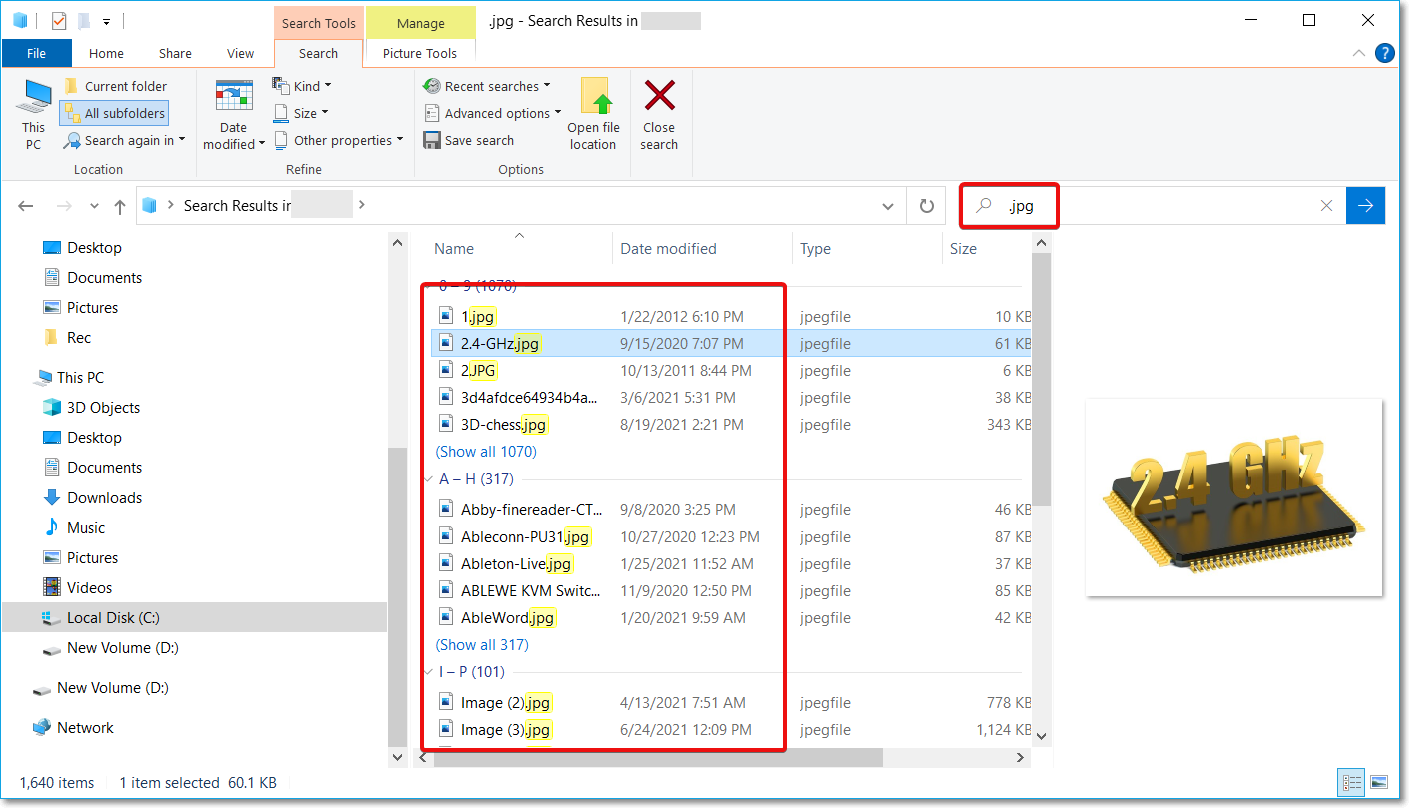

Leave A Comment?