Situatie
Solutie
Pasi de urmat
First open Settings (Windows + I). In the Windows 11 Settings window, click or tap Personalization in the left sidebar, followed by Lock screen on the right.
You can now personalize your Windows 11 Lock screen and remove those pesky widgets. To do that, click or tap the drop-down list next to Lock screen status. By default, it should be set to Weather and more.
In the list of options, choose None.
You can now close the Settings window. The next time you’re on the Windows 11 Lock screen, you will see the wallpaper, the date, and the time, without the weather and all the other widgets. If you change your mind later on and want to get them back, repeat the same steps and choose Weather and more on the Lock screen status.



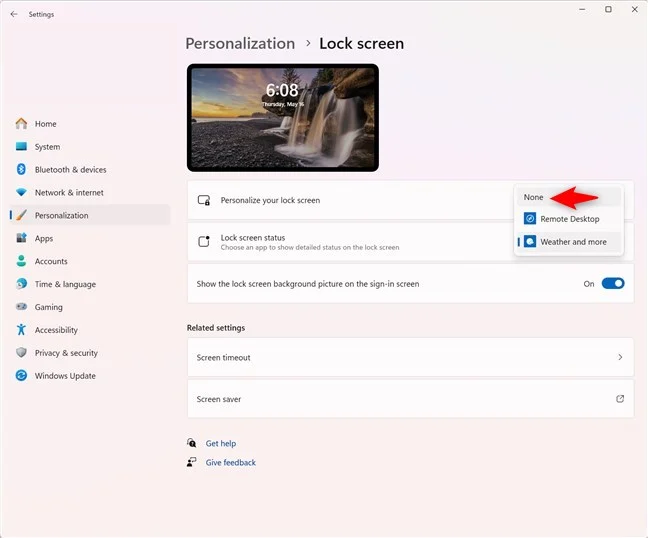
Leave A Comment?