Situatie
Although, on Windows 10, Microsoft Defender Antivirus is proactively checking and regularly scanning your device for threats, such as viruses, spyware, ransomware, rootkits, and other types of malware and hackers, sometimes, you may still need to perform a scan manually to make sure the installation and data has not been compromised.
If you suspect that a virus or another malware has entered your computer (or you want to perform a maintenance run), Microsoft Defender Antivirus allows you to perform three types of manual scan on Windows 10, including quick, custom, and full scan using the using the Windows Security app, Command Prompt, and PowerShell.
Solutie
Pasi de urmat
How to perform full virus scan with Windows Security
To perform a full virus scan, use these steps:
- Open Start on Windows 10.
- Search for Windows Security and click the top result to open the app.
- Click on Virus & threat protection.
- Under the “Current threats” section, click on Scan options.
5.Select the Full scan option to check the entire system for viruses and any other type of malware.
6.Click the Scan now button.
Once you complete the steps, Microsoft Defender Antivirus will scan your device for viruses and many other types of malware, and if anything is detected, the antivirus will remove (or quarantine) the threats automatically. Also, depending on the amount of data, this process can take a long time. If you have a lot of files, it is recommended to start the scan when you done using the device for the day and let the scan run overnight.
How to perform full virus scan with Command Prompt
To run a Microsoft Defender Antivirus full scan from Command Prompt, use these steps:
- Open Start.
- Search for Command Prompt, right-click the top result, and select the Run as administrator option.
- Type the following command to locate the latest version of Microsoft Defender Antivirus installation and press Enter:
cd c:\ProgramData\Microsoft\Windows Defender\Platform\4*
- Type the following command to run a full virus scan and press Enter:mpcmdrun -scan -scantype 2
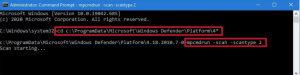
- After you complete the steps, the anti-malware solution will scan the device for any kind of malware. You will notice the “Start scanning” messages as you run the command. Once the scan is complete, you will the see the “Scan finished” message.
How to perform full virus scan with PowerShell
To start a full scan with Microsoft Defender Antivirus using PowerShell, use these steps:
- Open Start.
- Search for PowerShell, right-click the top result, and select the Run as administrator option.
- Type the following command to start a full malware scan and press Enter:start-mpscan -scantype fullscan
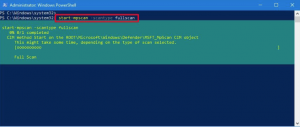
- Once you complete the steps, Microsoft Defender Antivirus will perform a full scan to check, detect, and remove viruses and any other type of malware it might be able to find.

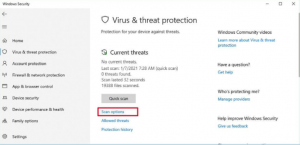
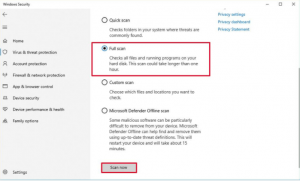
Leave A Comment?