Situatie
Solutie
Pasi de urmat
Since nearly all web browsers include support for printing, you can use Chrome, Edge, or Firefox to print your emails to PDF. To get started, open your favorite browser and visit the Gmail site. Then, log in to your Gmail account if you haven’t already done so.
Next, open the email that you want to save as a PDF. In your email window, click the three-dots menu in the top-right corner and select “Print.”
In the “Print” window, click the drop-down menu next to “Destination” and select “Save as PDF.” If necessary, configure other options like layout and margins.
- When you’re ready, click “Save” to start making your PDF.
After a moment, you’ll see the save dialog window. In this window, enter your PDF’s name in the “File Name” field, choose a folder to save your PDF in, and hit “Save.”
Your email will now be saved as a PDF file in the folder that you specified. Very easy. You can virtually “print” as many emails as you’d like this way.



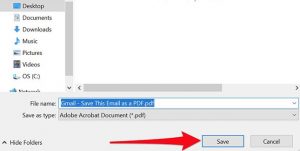
Leave A Comment?