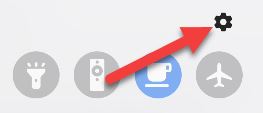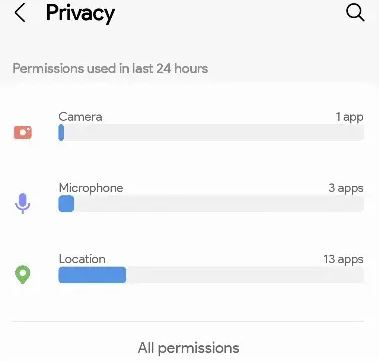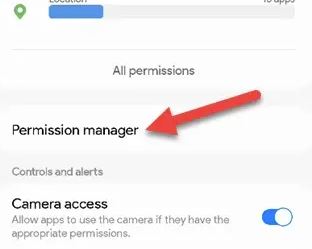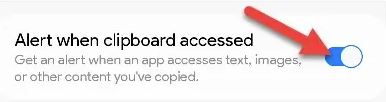Situatie
Android 12 introduced a feature called “Privacy Dashboard.” It’s your one-stop for all things privacy-related on your phone. Samsung Galaxy devices have a version of this, too.
Solutie
What Is the Privacy Dashboard?
As you might expect from the name, the Privacy Dashboard displays information regarding privacy in one place. You can see which apps are using which permissions and how often they’re doing it.
On Samsung devices, it’s not actually called “Privacy Dashboard.” Samsung has broken out the features and put them under the “Privacy” section of the settings. You can see the same things as on Google Pixel devices, just in a slightly different presentation.
How to Find the Samsung Privacy Dashboard
First, let’s swipe down from the top of the screen to reveal the Quick Settings tiles. Tap the gear icon to open the Settings.
Now scroll down to the “Privacy” section.
The first thing you’ll see is some charts at the top of the screen that show the permissions that have been used in the last 24 hours. We can see one app used the camera, three used the microphone, and 13 used location. Tap “All Permissions” to see more.
Under that is the “Permission Manager.” This is where you can see all the permissions and which apps are allowed to access them.
Back on the Privacy page, the next thing you can do is disable “Camera Access” and “Microphone Access” across the board for all apps.
The last thing is an option to get an alert when the clipboard is accessed by an app.
That’s all there is to Samsung’s Dashboard Manager. It may not be as flashy as Google’s implementation, but all of the same features are there. Privacy is a very important thing to think about with your smartphone, so make sure to use these tools.