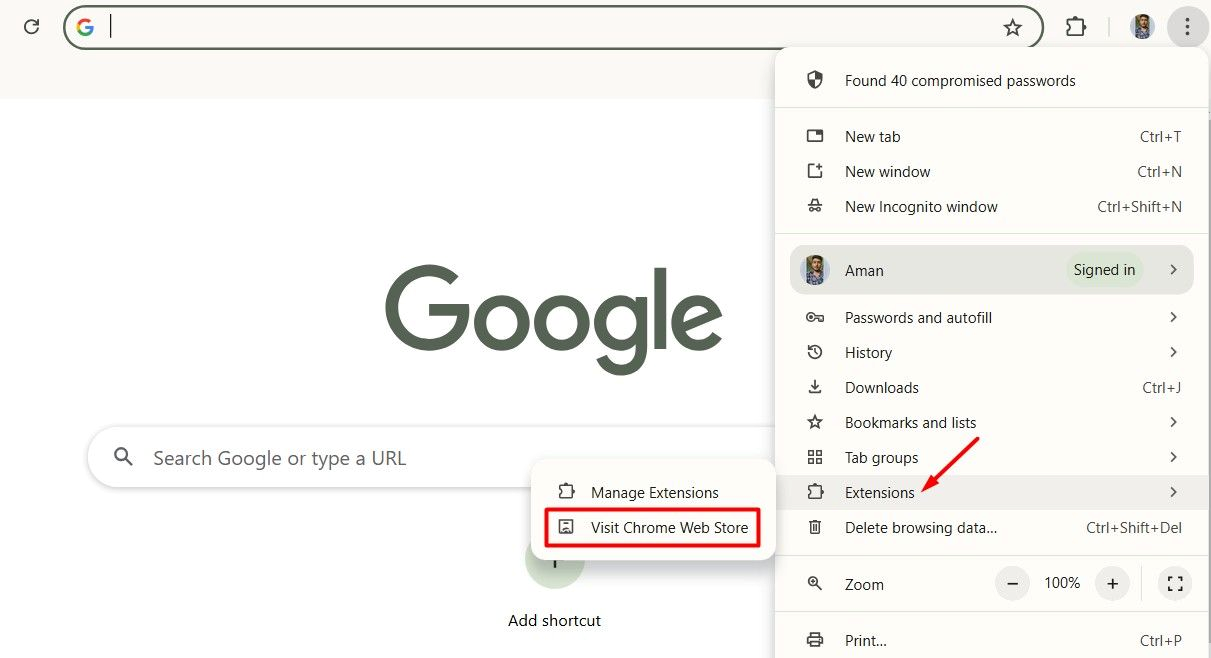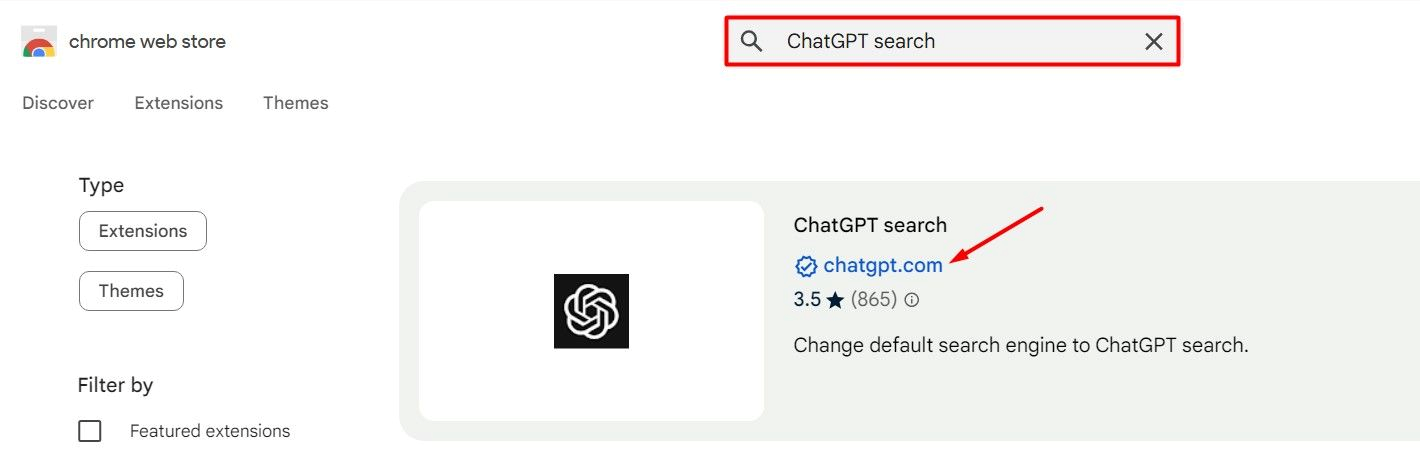Situatie
Typically, when you want to use ChatGPT, you either use its app or visit its website. But you can also set ChatGPT as the default search engine in your browser, so you receive ChatGPT’s response to your query instead of Google search results.
Solutie
The process of making ChatGPT your default search engine in Google Chrome is quite simple. First, you need to install the ChatGPT extension in Chrome. To do this, click the three dots in the top-right corner, hover over the “Extensions” option, and select “Visit Chrome Web Store.”
Switch to the Extensions tab, type ChatGPT Search in the search bar, and press Enter. Look for the option with chatgpt.com listed as the publisher.
- Click “Add to Chrome,” then select “Add Extension” from the pop-up that appears.
- Click the “Keep It” option to keep ChatGPT as your default search engine. If you want to make Google your default search engine again, click the “Change It Back” button.
In the future, if you want to switch back to Google search results, you’ll have to uninstall the ChatGPT extension. To do this, go to the Chrome Extensions page and click the “Remove” option under the ChatGPT Search extension. Click “Remove” again to confirm your decision.
Set ChatGPT as the Default Search Engine in Microsoft Edge
The steps to make ChatGPT the default search engine in Microsoft Edge are similar to those in Chrome. Open the Chrome Web Store in Microsoft Edge, search for ChatGPT Search, and click the “Get” button. Then, select “Add Extension” from the pop-up that appears.
Next, click the three dots in the top bar and choose “Extensions” from the menu. Then, select “Manage Extensions.” In the Extensions window, enable the toggle next to ChatGPT Search.
If you want to remove ChatGPT Search results, disable the toggle or click the “Remove” option to uninstall the extension from Edge.
Set ChatGPT as the Default Search Engine in Mozilla Firefox
On Firefox, the process of making ChatGPT your search engine is quite different from Chrome and Microsoft Edge. Open Firefox on your computer, type about:config in the address bar, and press Enter. Click the “Accept the Risk and Continue” button.
- In the search bar, type browser.urlbar.update2.engineAliasRefresh and click the plus icon on the right.
- Make sure the value shows as True. If it shows False, click the toggle on the right to switch it to True.
- Next, open the Firefox Settings menu, select the “Search” option on the left sidebar, and click “Add” under the Search Shortcuts section.
Now, fill in all the fields with the following entries and then click the “Add Engine” button.
- Seach Engine Name – ChatGPT
- Engine URL – https://chatgpt.com/?q=%s&hints=search
- Alias – @ChatGPT
Finally, click the Default Search Engine drop-down menu and select “ChatGPT” from the list.