Situatie
If the folder you have set as a startup folder for Outlook isn’t the one you want, check the steps below, and you will see how to change the Outlook startup folder.
Solutie
1. In the top left corner, click on File
2. Go to Options
3. In the pop-up window, select Advanced, then from the Outlook start and exit tab, click on Browse
4. Now, from the next pop-up window, select which folder you want as a startup for Outlook and press OK
5. You will see under the Outlook start and exit tab the folder you have set. Press OK again and restart Outlook.


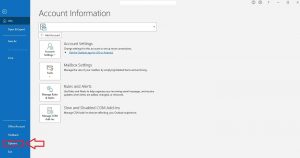


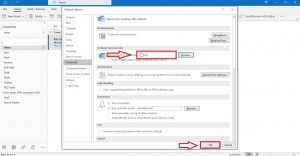
Leave A Comment?