Situatie
Using Google Docs is a great way to collaborate on and share documents. Sometimes, though, you want to provide somebody with a PDF instead of an editable document. Google Docs now lets you edit your sharing link to provide a PDF. Best of all, if you edit the original document, the PDF link automatically includes any changes you made. Here’s how it works.
Note: This process works for Google Docs and Google Sheets, but not Google Slides.
Solutie
Go ahead and open up the document you want to share. Once you’re there, click the “Share” button at the top right of the screen.
In the Share With Others window, click the “Get shareable link” option at the top right.
You’ll receive a message letting you know that the link has bee copied to your clipboard. You’ll also notice the “Link Sharing” section has now appeared in the window.
If we were just sharing the Google Doc as it is, the next step would be to send off the link you’ve just copied. To send a link to a PDF version of the document, you need to edit the link a bit.
Open whatever messaging app you’ll be using to send the message, and then paste the link.
Once you’ve pasted the link, find the “edit?usp=sharing” at the very end of the URL. This is the only part of the link you’ll need to edit. If you make any other edits, you’ll end up with a broken link.
Now, replace “edit?usp=sharing” with “export?format=pdf” instead. Your link should look like this.
All that’s left to do is send it out! Whoever clicks the link will automatically download the pdf version of the Google Doc.

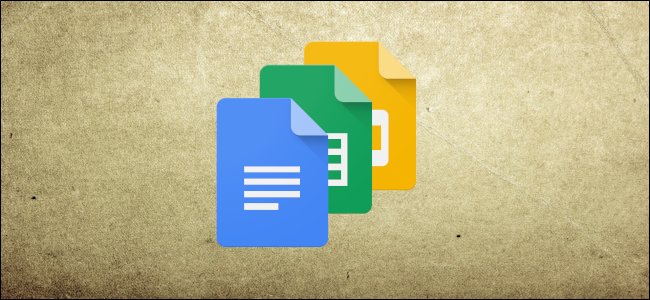
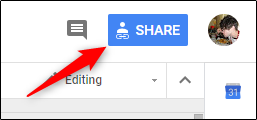
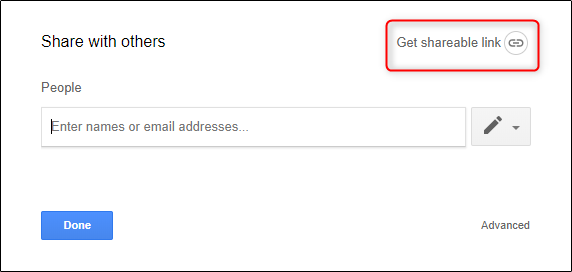
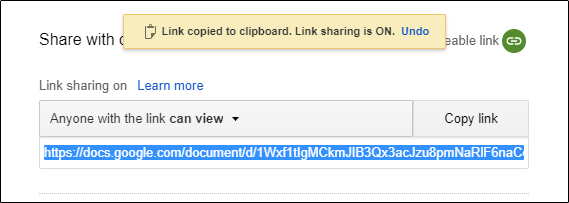
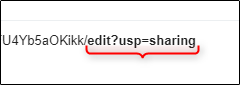
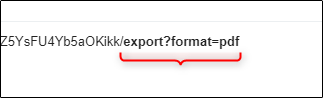
Leave A Comment?