Situatie
To bypass the internet and Microsoft Account requirements, in the Out-of-box Experience, follow these steps:
Solutie
1. Open Command Prompt using the “Shift + F10” keyboard shortcut on the region settings page.
2. Type the following command to modify the Registry to bypass the internet and Microsoft Account requirements, and press Enter:
reg add HKLM\SOFTWARE\Microsoft\Windows\CurrentVersion\OOBE /v BypassNRO /t REG_DWORD /d 1 /f
3. Type the following command to restart the computer and continue with the local account experience and press Enter:
shutdown /r /t 0
4. Upon restart, open Command Prompt again using the “Shift + F10” keyboard shortcut on the region settings page.
5. Type the “ipconfig /release” command and press Enter to disconnect from the network.(Quick tip: You can also disable the Wi-Fi connection, unplug the Ethernet cable from the computer, or power off the router or access point temporarily to disconnect from the internet)
6. Select your region setting after the installation on the first page of the out-of-the-box experience (OOBE)
7. Click the Yes button
8. Select your keyboard layout setting
9. Click the Yes button
10. Click the Skip button if you do not need to configure a second layout
11. Click the “I don’t have internet” option
12. Click the “Continue with limited setup” option
13. Click the Accept button (if applicable)
14. Confirm the name of the local default account on Windows 11
15. Click the Next button
16. Create a password for the account
17. Click the Next button
18. Confirm the account password
19. Click the Next button
20. Select and complete the three security questions to recover the account.
21. Click the Next button
22. Choose the privacy settings
23. Click the Next button
24. Click the Next button again.Click the Accept button
Once you complete the steps, Windows 11 will complete the setup process with the local account.



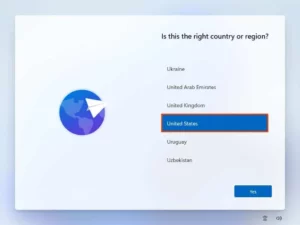




Leave A Comment?