Situatie
Solutie
Pasi de urmat
1. Open the Microsoft Office app file like Word/Excel/PowerPoint that you want to save locally and not into OneDrive.
3. Then, click on Save As in the left panel.
4. Click on This PC on the right side.
Choose a folder on your PC to save the file using the More options… link and then click on Save.
6. In the Word Options window, go to the Save tab.
7. On the right, scroll to the Save documents section and check the box next to Save to Computer by default.



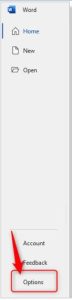

Leave A Comment?