Situatie
On Windows 10 Home, you won’t have access to the Local Group Policy Editor, but you can still exclude driver updates by modifying the Registry with these steps.
Solutie
Pasi de urmat
Use the Windows key + R keyboard shortcut to open the Run command.
Type regedit, and click OK to open the Registry.
Browse the following path:HKEY_LOCAL_MACHINE\SOFTWARE\Policies\Microsoft\WindowsQuick Tip: On Windows 10, you can now copy and paste the path in the Registry’s address bar to quickly jump to the key destination.
Name the key WindowsUpdate and press Enter.
Name the key ExcludeWUDriversInQualityUpdate and press Enter.
Click OK.
Once you’ve completed the steps, cumulative updates will continue to download, but you won’t receive updates for drivers.


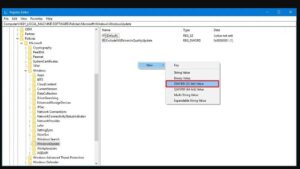
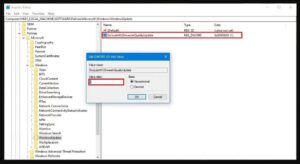
Leave A Comment?