Situatie
In case you’re new to the feature, AirDrop is Apple’s file transfer feature that allows you to share files between your Apple devices. This feature works wirelessly so you don’t have to use cables to transfer your files. When you’ve finished using the feature, you can turn AirDrop off to prevent people from sending you files.
Solutie
Pasi de urmat
- To activate the feature, first, launch the Settings app on your iPhone.
- In Settings, select General > AirDrop.
On the “AirDrop” page, choose one of the following options:
- Receiving Off: Select this option to disable AirDrop on your iPhone.
- Contacts Only: Choose this option to allow the people saved in your contacts to send you files.
- Everyone: Select this option to allow everyone to discover your iPhone and send you files.
When you’ve enabled AirDrop, nearby AirDrop-enabled devices can find your device and request to send you files.
- If you’d like to use AirDrop to share files, first, launch the app in which the file you want to share is located. For the example, we’ll use the Photos app.
- In the Photos app, tap the photo or video to share. Then, in the full-screen item’s bottom-left corner, tap the share icon (an arrow pointing upwards from a box).
In the share menu, at the top, select an AirDrop-enabled device to send your file.
Your recipient will get a prompt to accept or reject your file transfer request. If they accept it, your file will be sent. And you’re all set.

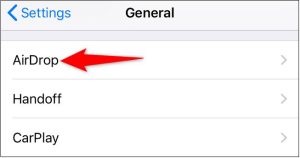

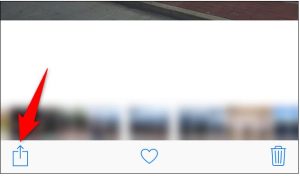

Leave A Comment?