Situatie
Start using Metamask on Google Chrome.
Solutie
Pasi de urmat
This is the first time creating a wallet, so click the Create a Wallet button. If there is already a wallet then import the already created using the Import Wallet button.
Click I Agree button to allow data to be collected to help improve MetaMask or else click the No Thanks button. The wallet can still be created even if the user will click on the No Thanks button.
Create a password for your wallet. This password is to be entered every time the browser is launched and wants to use MetaMask. A new password needs to be created if chrome is uninstalled or if there is a switching of browsers. In that case, go through the Import Wallet button. This is because MetaMask stores the keys in the browser. Agree to Terms of Use.
Click on the dark area which says Click here to reveal secret words to get your secret phrase.
This is the most important step. Back up your secret phrase properly. Do not store your secret phrase on your computer. Please read everything on this screen until you understand it completely before proceeding. The secret phrase is the only way to access your wallet if you forget your password. Once done click the Next button.
Click the buttons respective to the order of the words in your seed phrase. In other words, type the seed phrase using the button on the screen. If done correctly the Confirm button should turn blue.
Click the Confirm button. Please follow the tips mentioned.

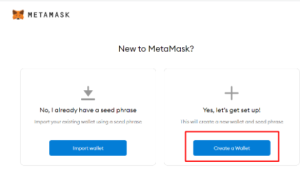
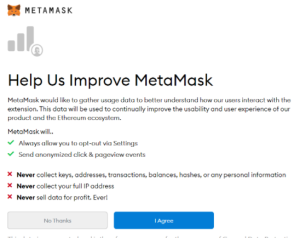

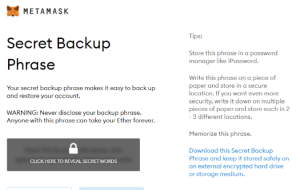

Leave A Comment?