Situatie
Prefer using YouTube’s desktop site on mobile? If so, we’ll show you how to use the platform’s desktop site in Safari on iPhone and Chrome on Android, as well as in Mozilla Firefox and Microsoft Edge. You’ll use your mobile web browser’s built-in options to load YouTube’s desktop site. There’s no need to download or install any third-party apps.
Solutie
View YouTube’s Desktop Site in Safari on iPhone
Safari allows you to view Facebook and any other sites in their desktop mode in just a few steps.
- First, launch Safari on your iPhone and open YouTube. When the site loads, tap the “AA” icon in the address bar.
From the menu, select “Request Desktop Website”.
Safari will reload your site, allowing you to view its desktop mode.
View YouTube’s Desktop Site in Chrome on Android
- To access YouTube’s desktop version, launch Chrome on your Android phone. In the browser, access the YouTube site.
- In Chrome’s top-right corner, tap the three-dot menu and choose “Desktop Site”.
View YouTube’s Desktop Site in Firefox
Firefox offers the same options as Chrome. First, launch Firefox on your phone. Then, open the YouTube site.
When the site loads, in Firefox’s top-right corner, tap the three-dot menu and choose “Desktop Site” (Android) or “Request Desktop Site” (iPhone and iPad).
Your browser will reload the page, allowing you to see the platform’s desktop version.
View YouTube’s Desktop Site in Edge
If you’re an Edge user, launch the browser on your phone. In the browser, load the YouTube site as you usually would.
When YouTube launches, tap the three-dot menu in Edge’s bottom bar.
In the open menu, select “View Desktop Site”.
And that’s how you can enjoy YouTube’s desktop version without being on a desktop computer.

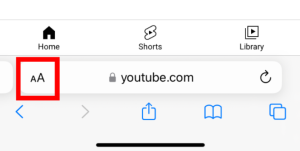
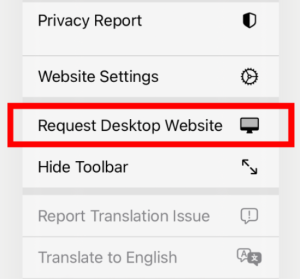
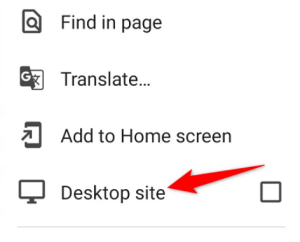

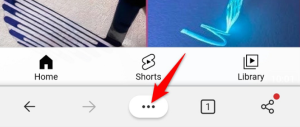
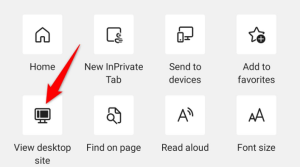
Leave A Comment?