Situatie
The wonderful Ubuntu terminal is freely available for Windows 10.
As any Linux user knows, it’s the command line terminal where the magic happens. It’s perfect for file management, development, remote administration and a thousand other tasks.
The Ubuntu terminal for Windows has many of the same features you’ll find using the terminal on Ubuntu
Solutie
Pasi de urmat
You will need a x86 PC running Windows 10.
Windows 10 needs to be updated to include the Windows 10 Fall Creator update, released October 2017. This update includes the Windows Subsystem for Linux which is needed to run the Ubuntu terminal.
Ubuntu can be installed from the Microsoft Store:
- Use the Start menu to launch the Microsoft Store application.
- Search for Ubuntu and select the first result, ‘Ubuntu’, published by Canonical Group Limited.
- Click on the Install button.
Ubuntu will be downloaded and installed automatically. Progress will be reported within the Microsoft Store application.
Launch Ubuntu on Windows 10
Ubuntu can now be launched in the same way as any other Windows 10 application, such as searching for and selecting Ubuntu in the Start menu.
First launch
When launched for the first time, Ubuntu will inform you that it’s ‘Installing’ and you’ll need to wait a few moments.
When complete, you’ll be asked for a username and password specific to your Ubuntu installation. These don’t need to be the same as your Windows 10 credentials. With this step complete, you’ll find yourself at the Ubuntu bash command line.
Congratulations! You have successfully installed and activated the Ubuntu terminal on Windows 10. You now have all the power of the command line at your fingertips.


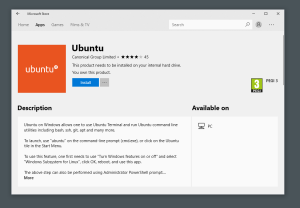

Leave A Comment?