Situatie
FFmpeg is a command-line audio and video converter available for Linux, macOS, and Windows. This open-source tool helps users manipulate multimedia content and offers free access to several audio and video libraries.
Solutie
Pasi de urmat
Step 1: Download FFmpeg for Windows
Visit the FFmpeg download page. The More downloading options section has FFmpeg packages and executable files for Linux, Windows, and Mac. To get the Windows version:
1. Hover over the Windows logo and click the Windows builds from gyan.dev link. A new page opens.
In the git master builds section, look for the latest version of the FFmpeg build. Click the ffmpeg-git-full-7z link to download the full build since that version has the most up-to-date libraries. Choose the download location and save the file if the download does not start automatically.
Once downloaded, extract the contents:
1. Locate the downloaded file. The default location is the Downloads folder.
2. Right-click the file and hover over 7-Zip (or another file archiver of choice).
3. From the archiver submenu, choose Extract here. Wait for a few seconds for the extracting process to complete.
Rename the extracted folder to ffmpeg.

Move the folder to the root of the C drive or the folder of your choice.
Add FFmpeg to PATH
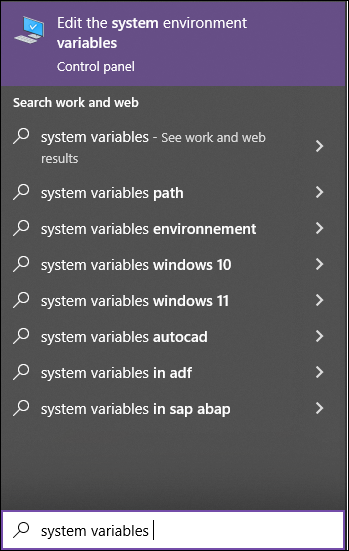
- Under the User variables section, select Path and click the Edit button.
- Choose New from the side menu.
- Add C:\ffmpeg\bin to the empty field and confirm changes with OK.
- The change in the Path variable line confirms the FFmpeg is added to PATH.
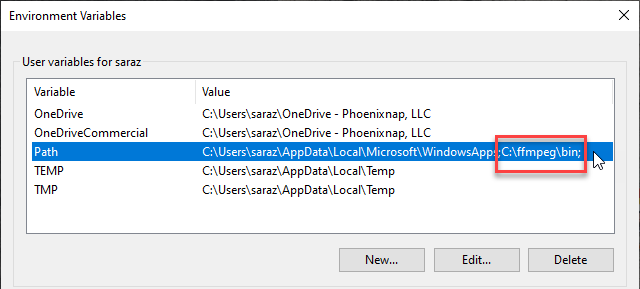
To verify the FFmpeg is correctly added to the Windows PATH, open the Command Prompt or PowerShelland run:
ffmpegThe output confirms the installation:


Leave A Comment?