Situatie
Asana is recommended for work with Google Workspace and using both together is a great way to easily connect your work across different Google apps, and track it in Asana.
Solutie
Pasi de urmat
- Login to Asana using Google SSO.
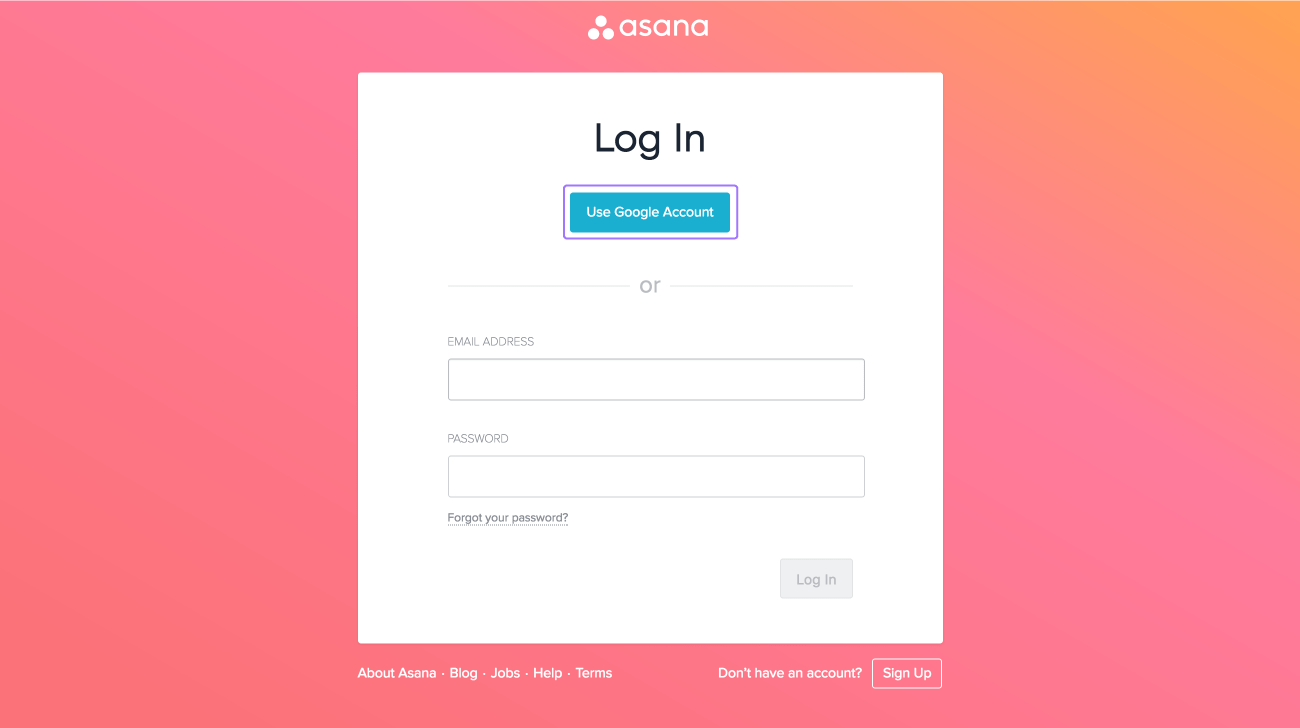
- Google Calendar
Stay up to date by syncing your Asana tasks to your Google Calendar.
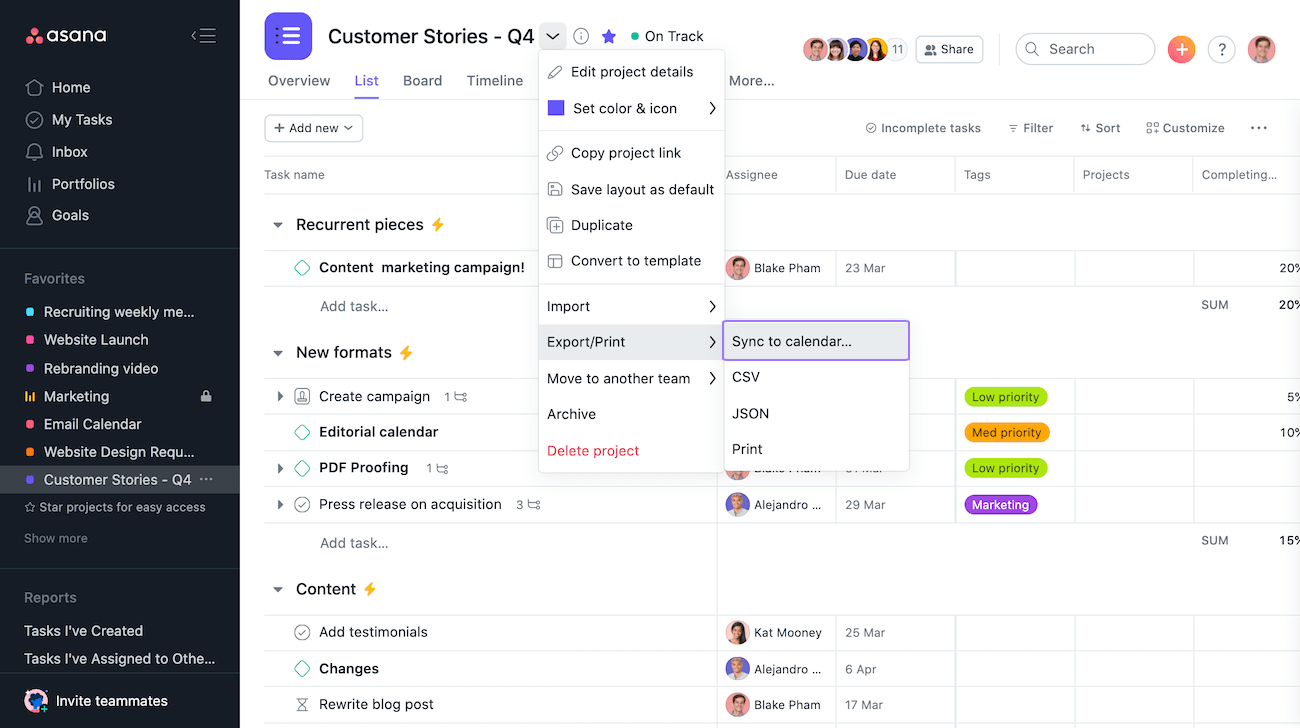
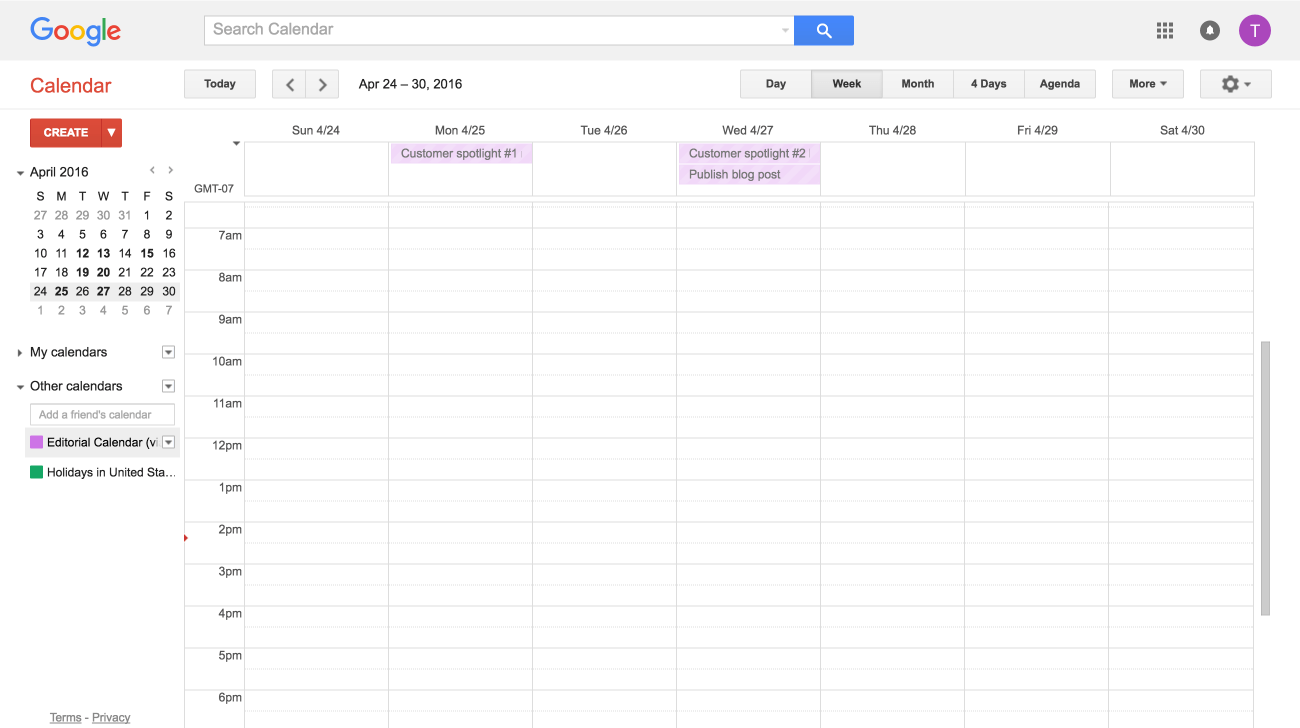
- Sync to Google Calendar
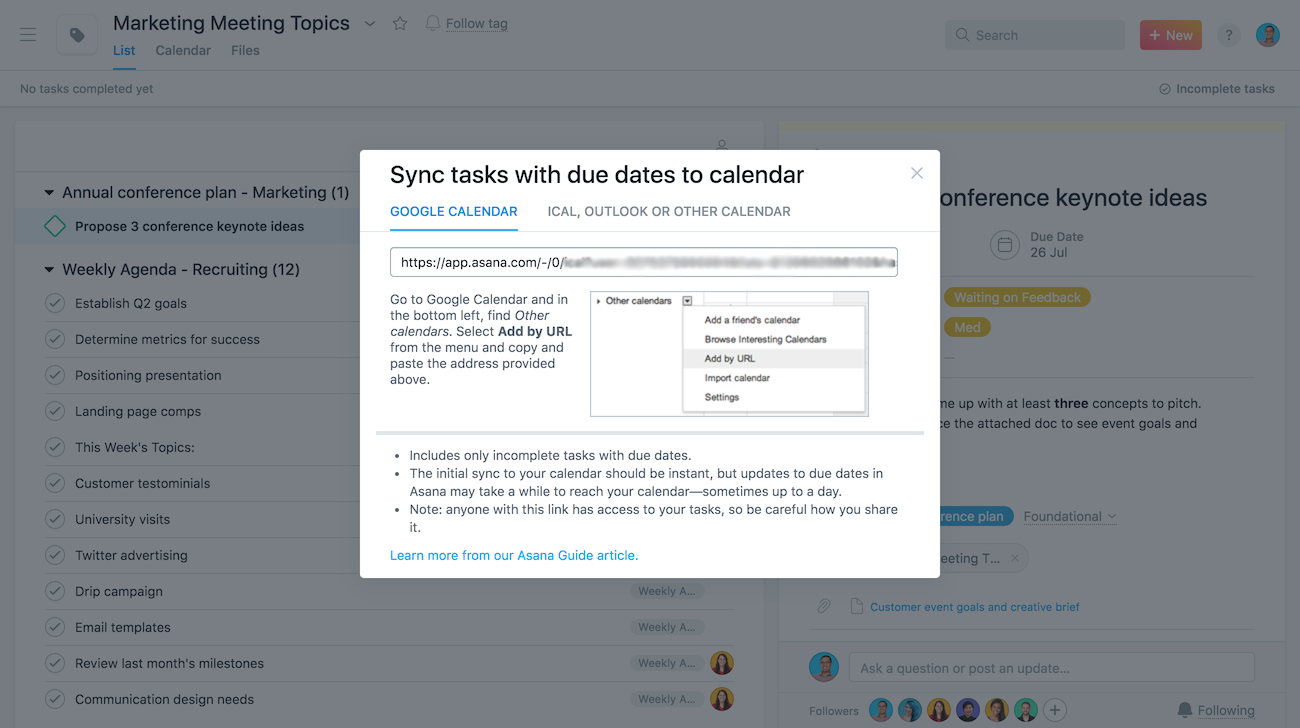
From the Sync to Calendar popup window in Asana, highlight and copy the entire link found in the Google Calendar tab.
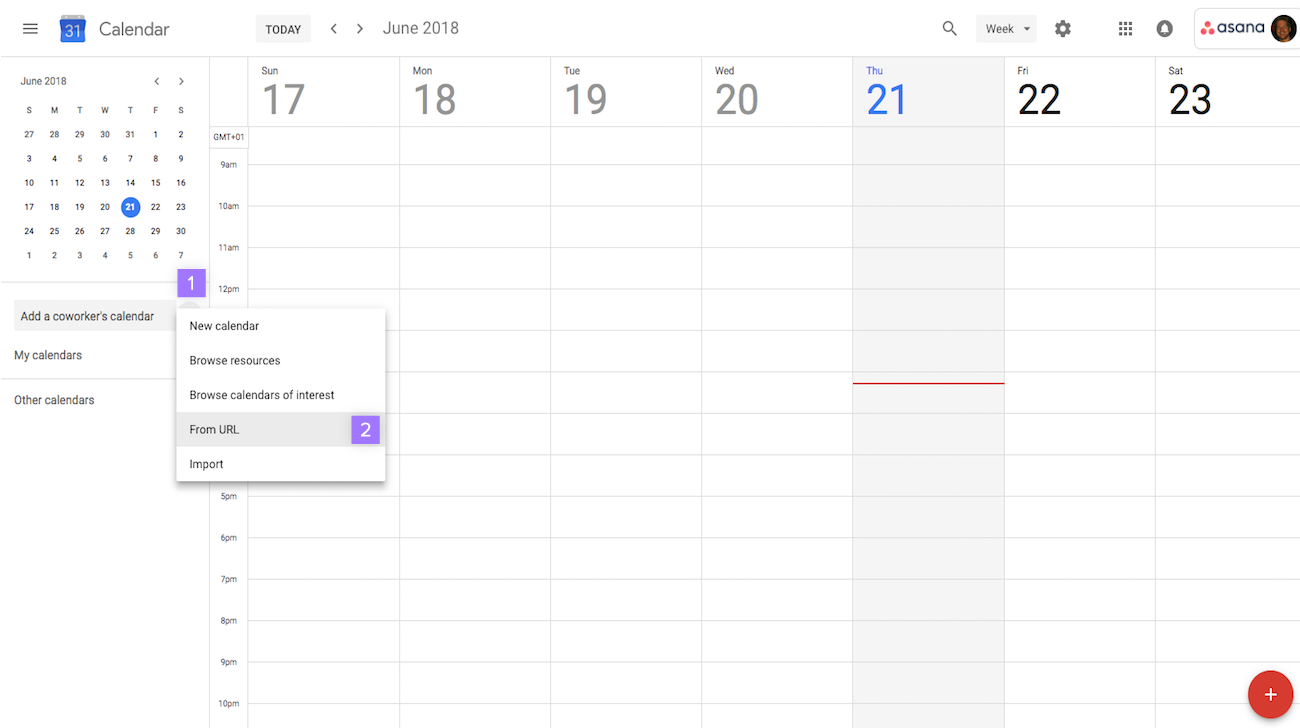
In Google Calendar:
- Click the + icon next to Add a coworker’s calendar
- Select From URL
-
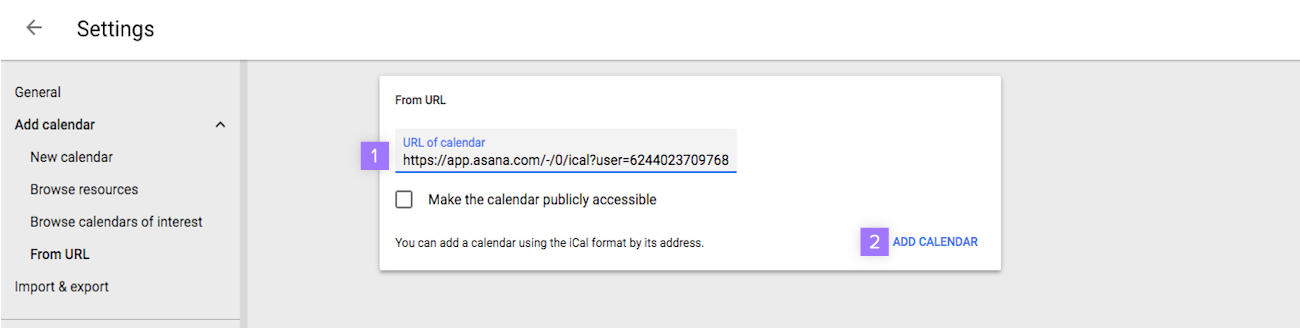
In the popup window:
- Paste the link you previously copied from Asana into the URL field
- Click Add Calendar
-
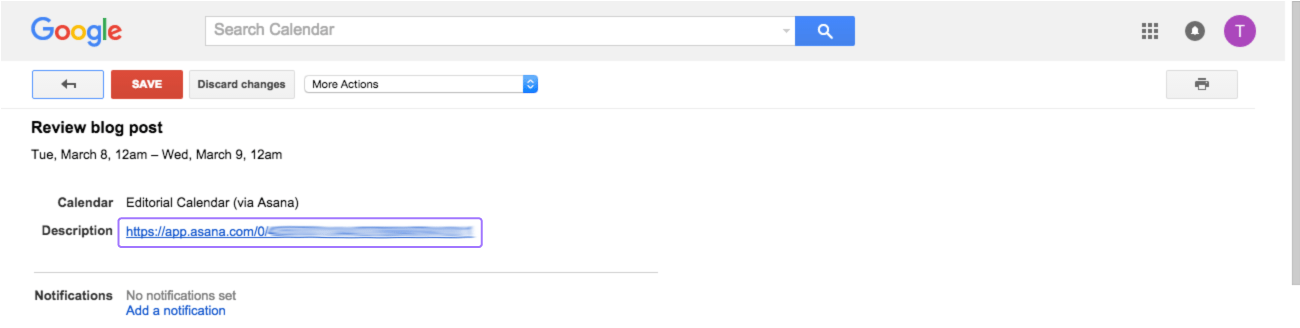
You can click each event to find a link to the task in Asana.
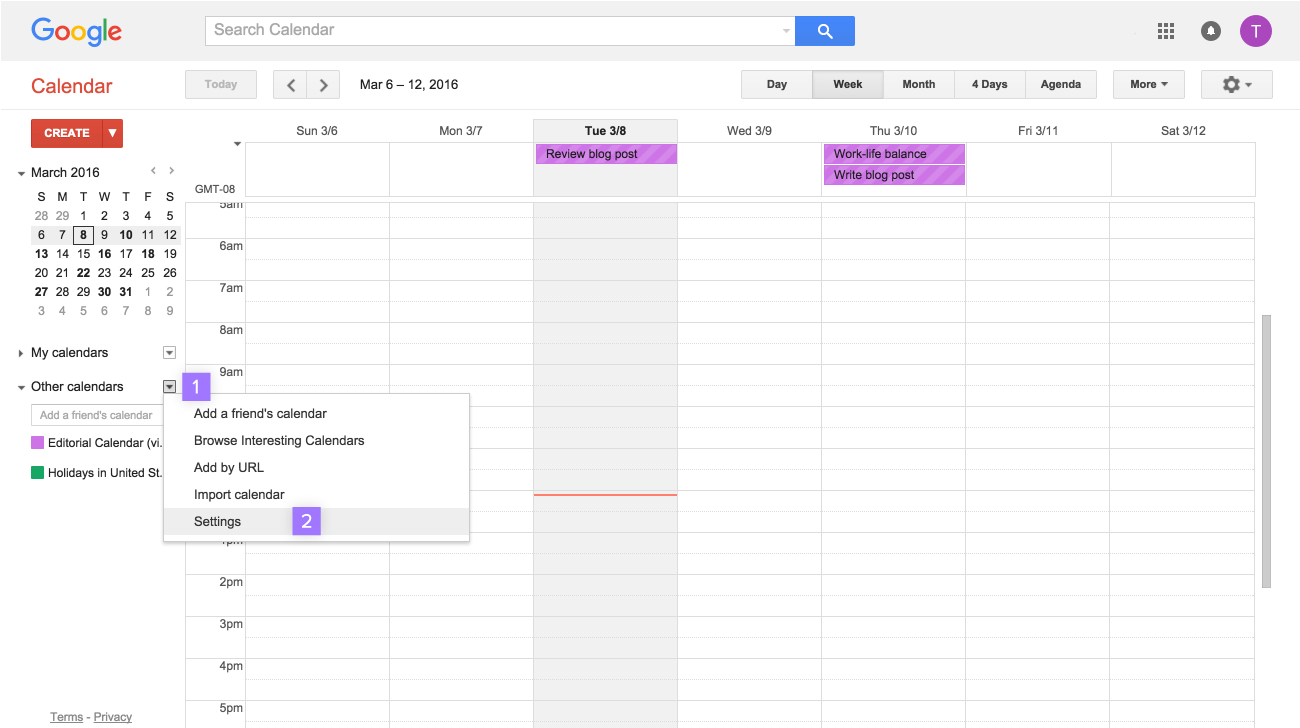 To remove a synced project from Google Calendar:
To remove a synced project from Google Calendar:- Next to Other Calendars, click the drop down arrow
- Select Settings
-
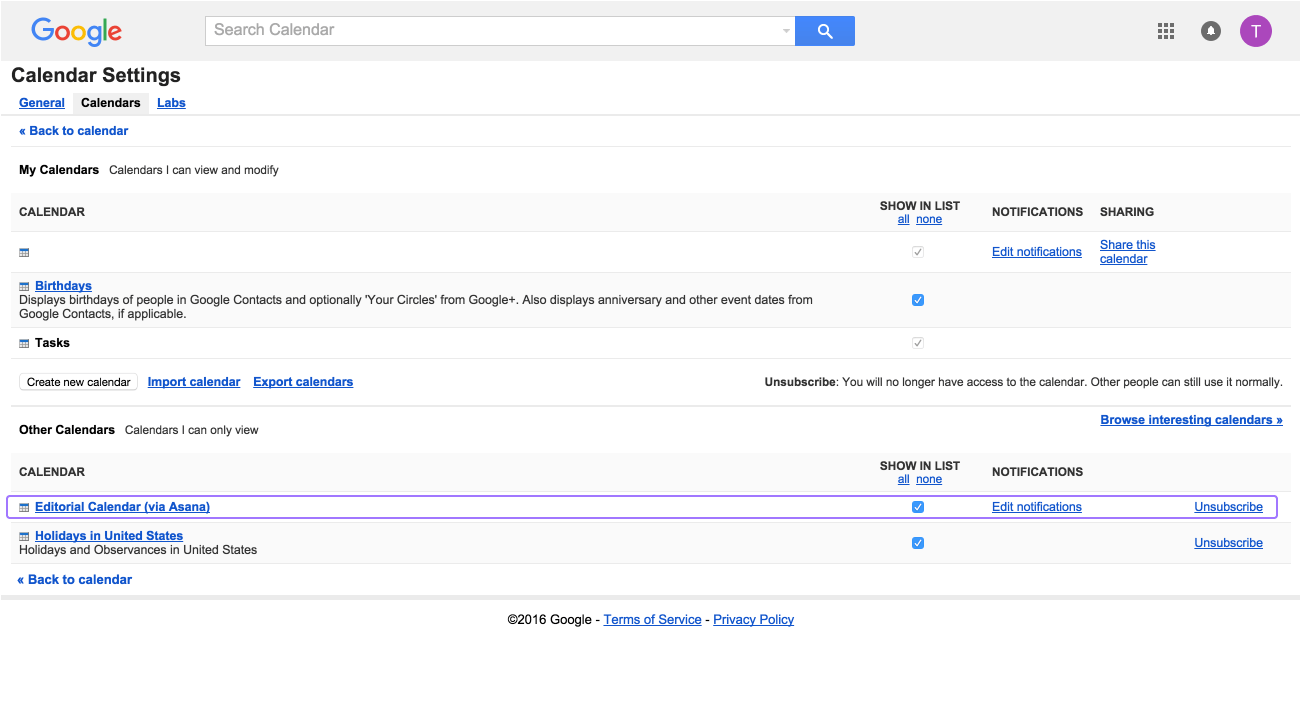
In Settings, click Unsubscribe next to the corresponding project’s name.
Google Drive
Easily attach your files from My Drive to your Asana tasks.
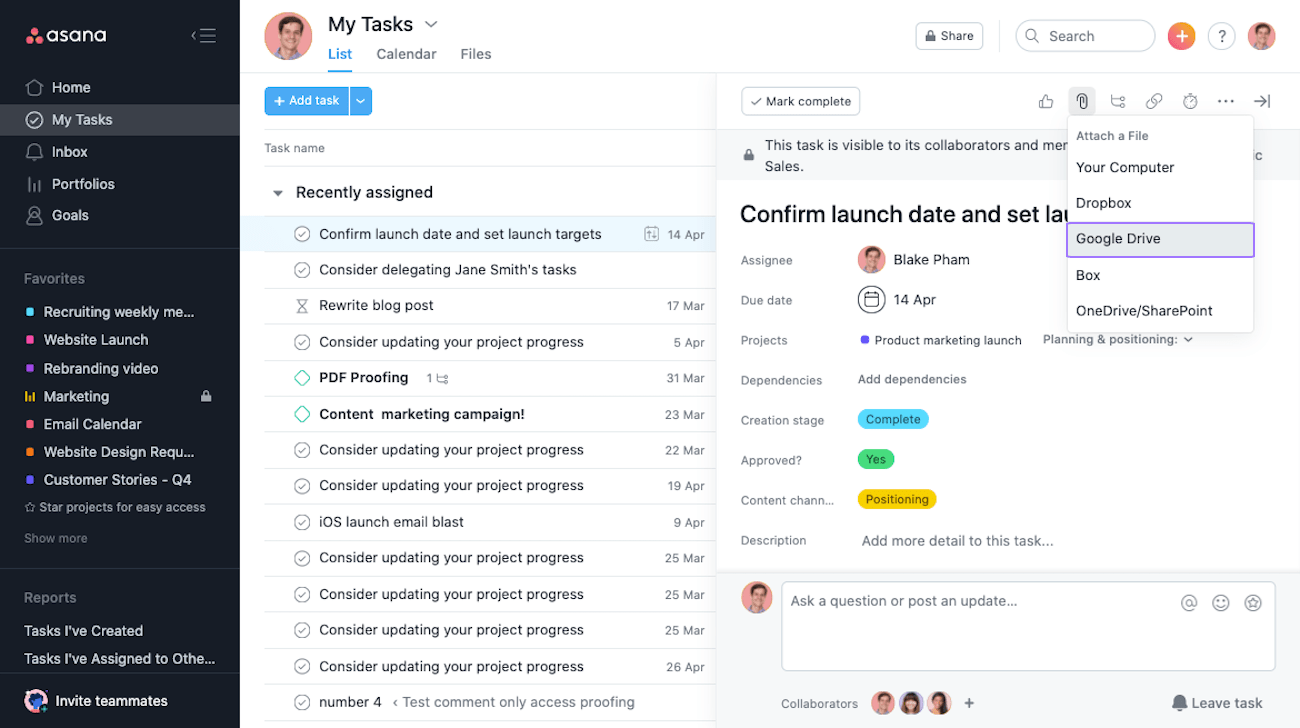
Click the paperclip icon from the right pane and select Google Drive.
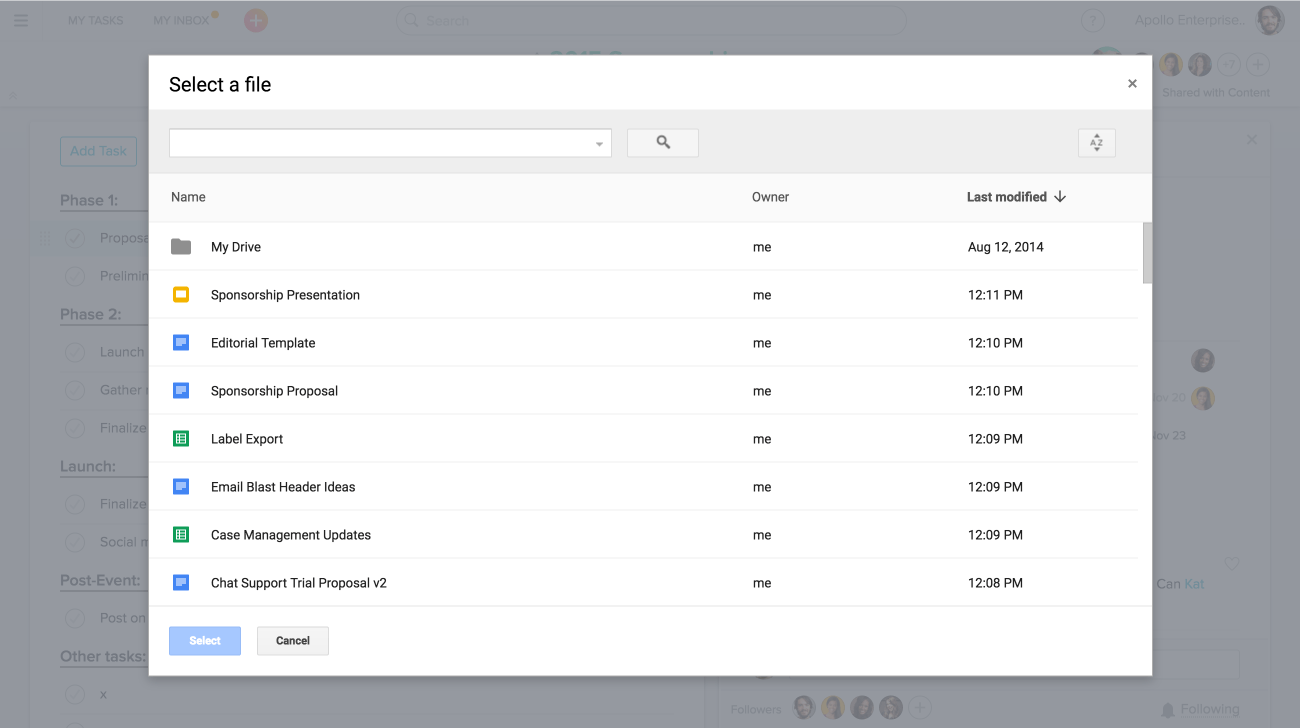
Create tasks in Asana directly from emails in Gmail.
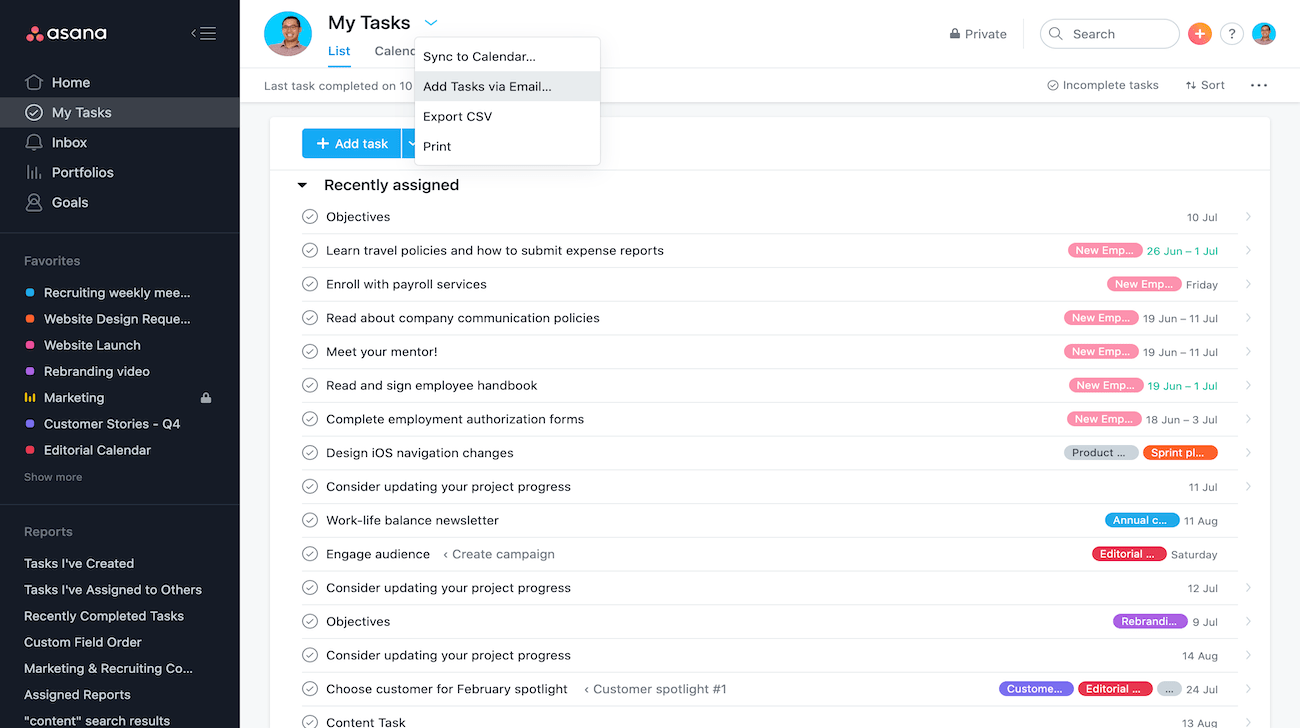
From your My Tasks or any project, click the project actions dropdown and select Add Tasks via Email to find an email address you can use to create tasks via email.

Leave A Comment?