Situatie
Dorim sa crestem autonomia de functionare a laptopului.
Solutie
Pasi de urmat
In fereastra urmatoare facem click pe”Change Advanced Power Settings”
Pentru a putea modifica setarile urmatoare apasam ” Change settings that are currently unavailable”
La sectiunea “Hard disk -> Turn off hard disk after -> on battery (minutes) ” punem 5 minute – timp dupa care Hard disk-ul nefolosit este oprit.
La sectiunea “Internet Explorer -> JavaScript Timer Frequency -> On battery” selectam “Maximum Power Saving”
La sectiunea ” Wireless Adapter Settings -> Power Saving Mode -> On battery” selectam “Medium Power Saving”.Optiunea “Maximum Power Saving” reduce viteza conexiunii wireless.
La sectiunea “Display -> Dimmed display brightness -> On battery ” punem 50%

La sfarsit apasam “Apply” , apoi cand utilizam laptopul fara a fi conectat la o sursa de curent alegem profilul “Power saver” de la “Power options”.

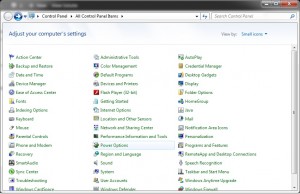
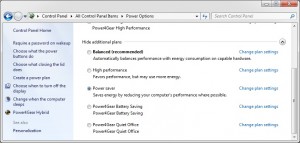

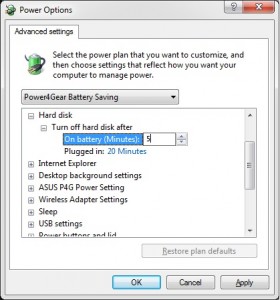
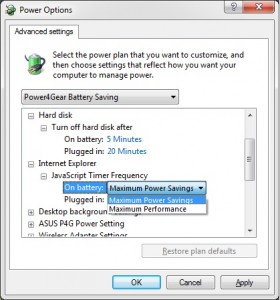
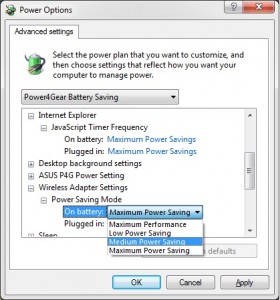
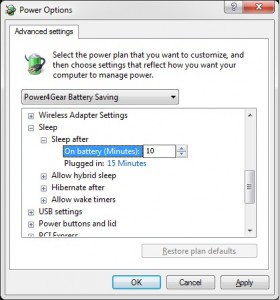
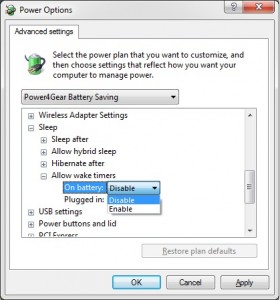
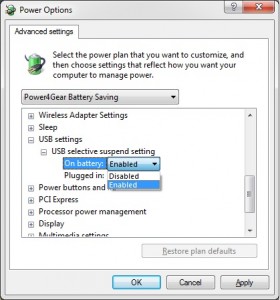
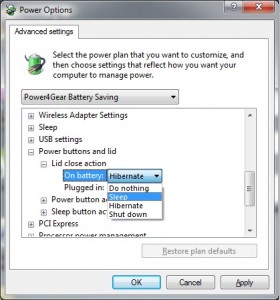
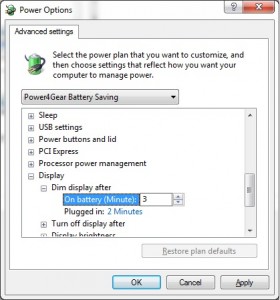
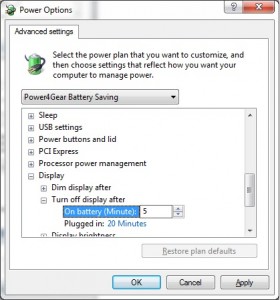
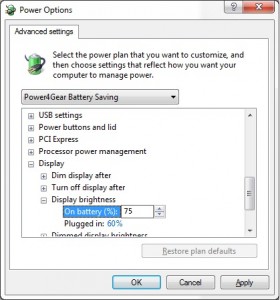
Leave A Comment?