Situatie
It is very troublesome when you are stuck at your Windows 7 logon screen for forgetting administrator password. Having no reset disk seems the underlying trouble when a password reset disk is your first thought in this situation.
Solutie
Step 1: Boot your locked Windows 7 computer from installation CD.
1. Insert the installation CD into your locked computer.
2. Start/restart the computer and access its BIOS setup to set your computer to boot from the CD.
Step 2: Get to Command Prompt.
1. Now, your computer boots up from the installation CD and displays the Install Windows window. Click on Next.
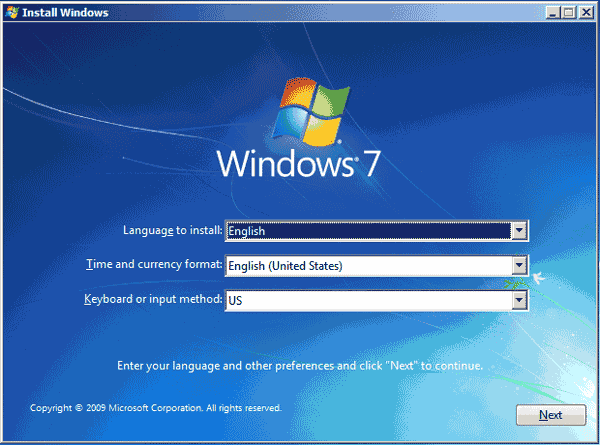
2. Select Repair your computer.
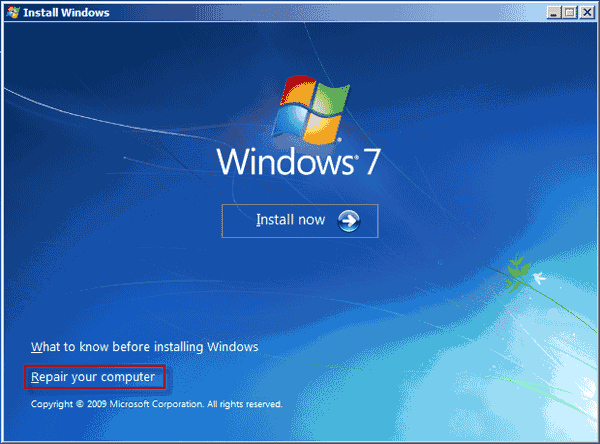
3. Your Windows 7 will be listed on the System Recovery Options dialog. Click Next.
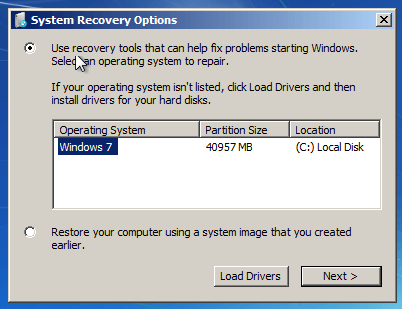
4. Select Command Prompt.
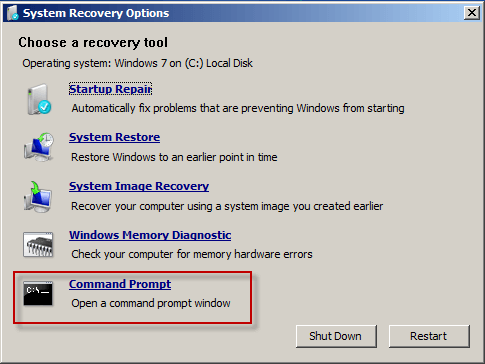
Step 3: Run commands.
1. Type copy c:windowssystem32sethc.exe c: and then hit Enter. It will display 1 files(s) copied.
Tips: If it asks if you will overwrite the file, just type Yes and press Enter to contiune.
2. Type copy /y c:windowssystem32cmd.exe c:windowssystem32sethc.exe and then hit Enter. It displays 1 file(s) copied again.
3. Then you can type exit and hit Enter to close the Command Prompt dialog.
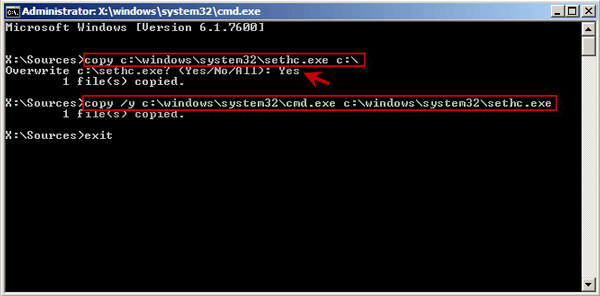
4. Take out the installation CD and reboot your computer.
Step 4: Reset Windows 7 administrator password.
1. Now, your Windows 7 will start normally. When you come to the log-on screen, press Shift key 5 times to bring out the sethc.exe window.
2. Type net user <Username> <New Password> and then hit Enter. It displays “The command completed successfully.” which means you have successfully reset your password.

Leave A Comment?