Situatie
Should you encounter any issues with enabling the option Set time zone automatically the following steps can help you with solving the problem.
Solutie
Pasi de urmat
- Press the Windows key + R at the same time, type ms-settings: then click on OK to open the Settings Window.
- Click on Time & Language.
- Enable the Set time automatically and Set time zone automatically options by clicking on the toggle bars below them.
- Open the Run window by pressing the Windows key + R at the same time, write services.msc and click on OK to open the services window.
- Look for the Auto Time Zone Updater and double click on it
- In the startup type dropdown select automatic, afterwards click on the Start button, click on Apply and OK to save the changes.
In case the Auto Time Zone Updater settings are the ones mentioned above, right click on the Auto Time Zone Updater service and select restart.
In the windows search bar write Cmd and select Run as administrator. If a user account control window will appear, click on yes.
- Write the following line in the command prompt then press enter:
net start tzautoupdate
- Wait for the command to finish executing then check if the time zone option is working as intended.
- Press the Windows key + R at the same time, type ms-settings: then click on OK to open the Settings Window.
- Select Privacy. On the left side under App permissions select Location.
- On the right side click on the Change button under Allow access to location on this device and enable Location access for this device by clicking on the toggle bar.
- Open the run window using Windows + R keys together. Write control then click on OK.
- In the view by drop down select large icons.
- Select Date and Time.
- Go to the Internet Time tab.
- Check the option Synchronize with the Internet time server by clicking on the checkbox next to it.
- Click on Update now button then on OK to close the window.

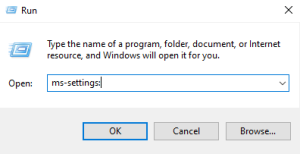
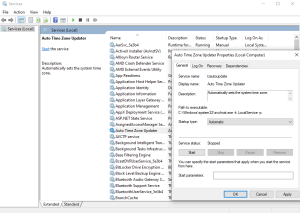
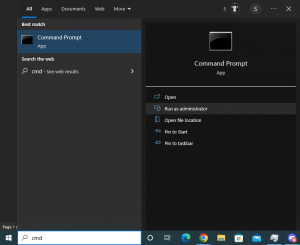
Leave A Comment?