Situatie
The Windows 10 search bar makes it easy to search for the files as well as the apps installed on your computer. You can access the search bar by pressing the Windows key. Sometimes, the Windows 10 search box may not work.
Solutie
Pasi de urmat
Use PowerShell Command
- This error can occur if the issue is with your Windows Store app. To fix this, run the following PowerShell command and check for any improvements.
- Right-click on Start.
- Click on Windows PowerShell (Admin) option.
4. In the PowerShell window, type the following command and press Enter to execute the command.
Get-AppXPackage -AllUsers |Where-Object {$_.InstallLocation -like “*SystemApps*”} | Foreach {Add-AppxPackage -DisableDevelopmentMode -Register “$($_.InstallLocation)\AppXManifest.xml”}
5. After the command is executed, close the PowerShell window.
6. Press the Windows Key and try to search for any keyword in the search bar.
If the issue persists, try the following PowerShell command.
- Right-click on the Taskbar and select Task Manager.
- Click on File and select Run New Task.
- In the Run box, check the “create this task with administrative privileges” option.
4. Type PowerShell and click OK.
5. In the PowerShell window, type the following command and press Enter:
$manifest = (Get-AppxPackage Microsoft.WindowsStore).InstallLocation + ‘\AppxManifest.xml’ ; Add-AppxPackage -DisableDevelopmentMode -Register $manifest
6. Once the command is executed, close the PowerShell window.
7.Type anything in the Windows 10 search bar and check if the issue is resolved.
8. If not, reboot the computer and check again.
Restart Cortana Process
- If the issue persists, try to restart the Cortana process in the search bar.
- Right-click on the Taskbar and open Task Manager.
- Locate Cortana process in the Process tab and select it.
- Click on the End Task button to kill the process.
- Close and click on the search bar again to restart the Cortana process.
Restart File Explorer
- You can also fix the issue by restarting the File Explorer.
- Open the Task Manager from the Taskbar.
- Locate Windows Explorer in the process tab. Select it and click on Restart.
- Check if the Windows 10 can’t type in search box issue is resolved.

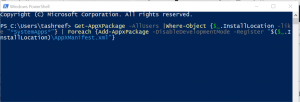




Leave A Comment?