Situatie
Since Windows 7, apps with multiple open windows are combined into a single taskbar button. Hovering over the button gives you a live thumbnail of every window and you can then click the window you want to work with.
If you’re routinely switching between apps with open windows, that can get a little cumbersome. You can hold the Ctrl key down while clicking a taskbar button to view the last active window—and then keep clicking with Ctrl held to cycle through each of that app’s open windows—but that often just lets you view the window instead of making it active. If you’re willing to make a mild Registry edit, you make it so that clicking a taskbar button always opens the last active window—no Ctrl key needed.
Solutie
Pasi de urmat
1. Open the Registry Editor by hitting Start and typing “regedit.” Press Enter to open Registry Editor and give it permission to make changes to your PC.
2. In the Registry Editor, use the left sidebar to navigate to the following key:
HKEY_CURRENT_USER\Software\Microsoft\Windows\CurrentVersion\Explorer\Advanced
3. Next you’re going to create a new value inside the Advanced key. Right-click the Advanced key and choose New > DWORD (32-bit) Value. Name the new value “LastActiveClick.”
4. Double-click the new LastActiveClick value to open its properties window. Change the value from 0 to 1 in the “Value data” box and then click “OK.”
You can now exit Registry Editor. You’ll need to sign out and back in (or restart your PC) for the changes to take place.



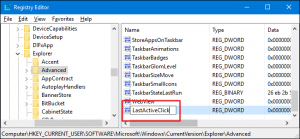

Leave A Comment?