Situatie
Handoff is a feature of iPhones, iPads, Apple Watches, and Macs that lets you start something on one device and then complete it on another. For example, you might start reading a web page on your iPhone and then realize you’d rather kick back and read on your iPad or MacBook. With Handoff, making that switch is a cinch. No more noting down the URL or emailing it to yourself for opening on a second device.
You will need to meet a few prerequisites for using Handoff. Both devices must be on the same Wi-Fi network, have Bluetooth turned on, and be signed into the same iCloud account. Assuming your devices meet those conditions, using Handoff is easy. Apple’s first-party apps like Safari, Mail, Messages, and Pages all support Handoff right off the bat. Third-party developers can add support for Handoff as they see fit. No matter which app you’re using, using Handoff is the same.
Solutie
Pasi de urmat
Enabling Handoff
First, let’s make sure that Handoff is turned on. You’ll need to turn it on on each of the devices you use, including your iPhone, iPad, Mac, or Apple Watch.
Enabling Handoff on your iPhone or iPad
Open up your Settings app and tap the “General” option.
On the General page, tap the “Handoff” setting.
Flick the toggle to turn Handoff on (or off if that’s what want).
Enabling Handoff on Your Mac
On the Mac, you’ll follow a similar process. Head to System Preferences > General and then make sure the “Allow Handoff between this Mac and your iCloud devices” checkbox is enabled.
Enabling Handoff on Your Apple Watch
And on the Apple Watch, it’s just as easy. You’ll need to do it in the Watch app on your iPhone, though.
In the Watch app, open the “General” settings and then turn on the “Enable Handoff” toggle.
Using Handoff on your iPhone or iPad
When you need to hand something off to another device, you don’t have to pull up a share sheet and hit “Send” or anything. You actually don’t need to do anything on the device from which you want to transfer at all, except making sure the app is open, and the page or document is loaded. That’s because everything is kept in sync through iCloud and readily available on the target device.
For example, say you’ve got a web page open in Safari on your iPhone and wanted to continue it on another device. Go ahead and leave the page open on your iPhone (it doesn’t matter if your iPhone is awake or not). On your iPad or Mac, you’ll see an extra Safari icon with a little iPhone symbol above it. Hit that to open up the page right where you left off.
On the receiving device, all you need to do is enter the app switcher. Depending on whether you’re using a device with a Home button or not, the method for doing that will be different. If you are, double-pressing the Home button will do the trick. If you’re using a newer device (iPhone X or newer, 2018 iPad Pro or newer), you can swipe up from the bottom of the screen, pausing for a moment.
Once in the app switcher, you will notice a button at the bottom of the screen. The button will show the app that is available for handoff and once tapped, the associated app and document will open.
If you’re using an Apple Watch, things work a little bit differently. For starters, you can only hand off in one direction: watch to phone. Handoff also only works with specific apps and Siri. In fact, Siri will offer to hand off things automatically that she can’t do on the watch. For example, if you tell Siri on your watch to compose an email, she’ll offer to continue the action on your phone automatically.
That’s really all there is to it. You might be surprised just how many apps support Handoff these days, and if you find yourself switching between multiple devices throughout your day, this is one feature that could save you more time and taps than you realize.


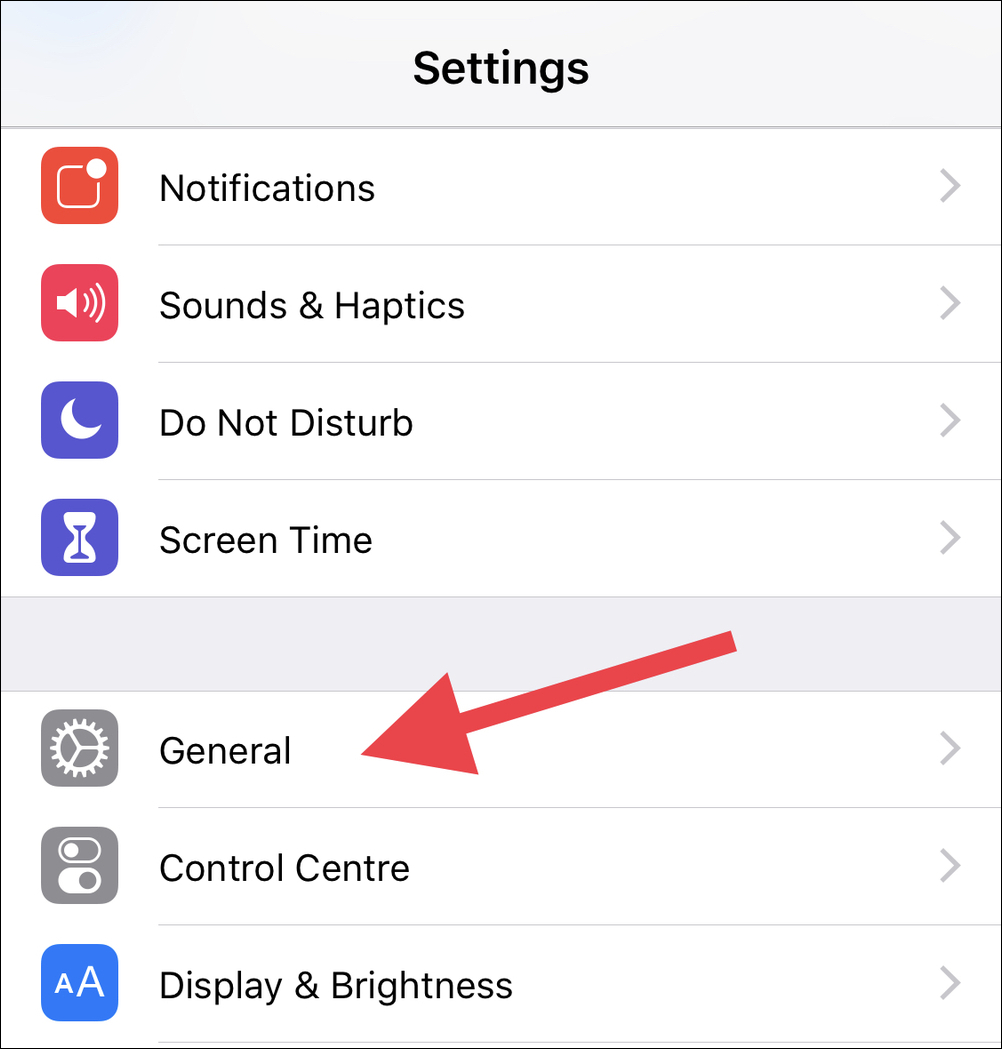
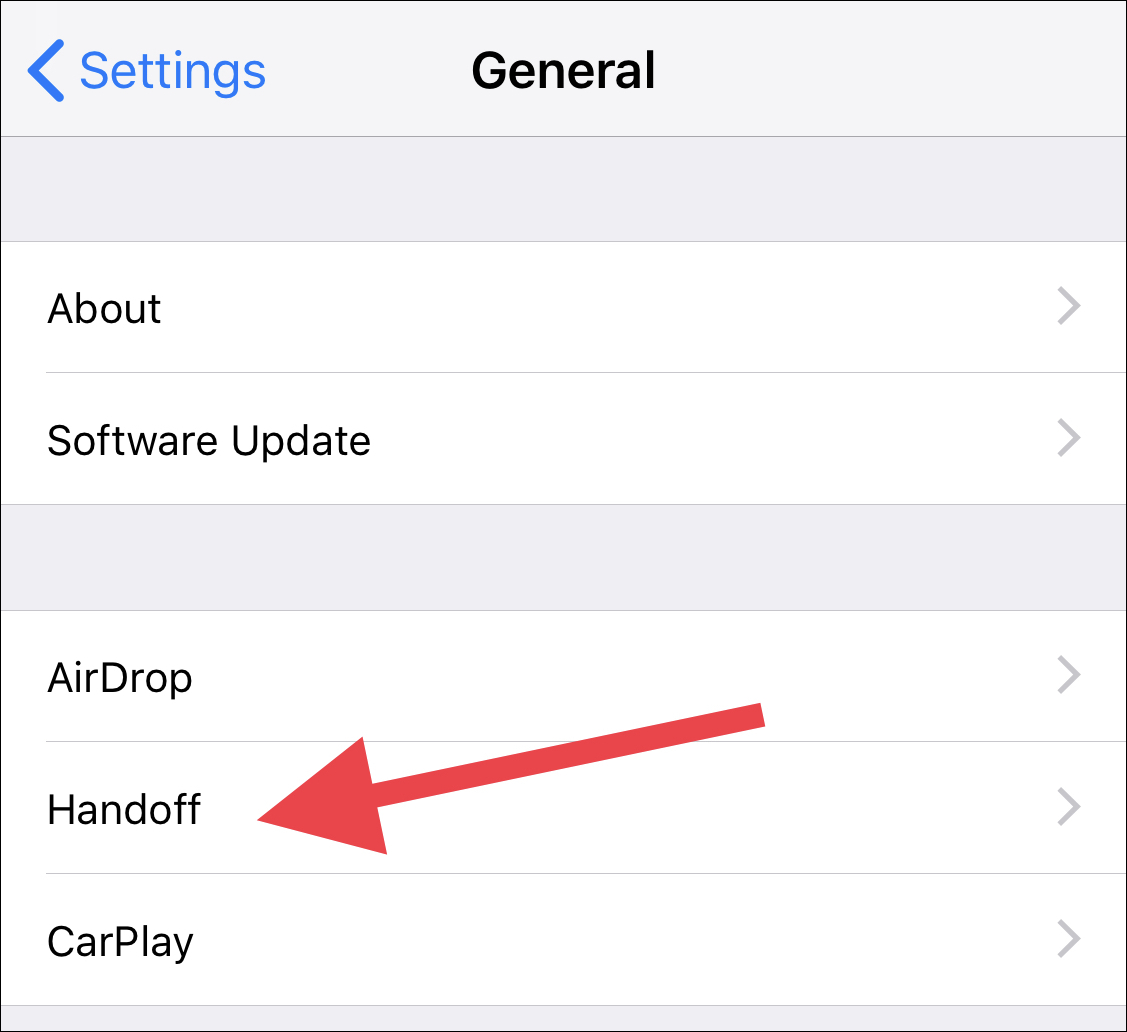
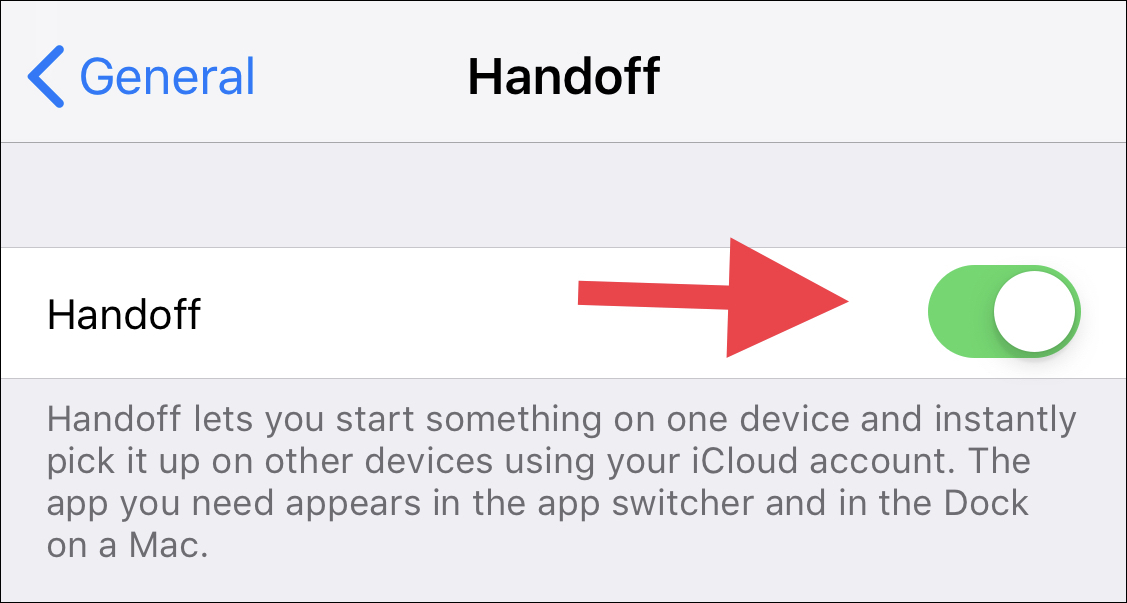

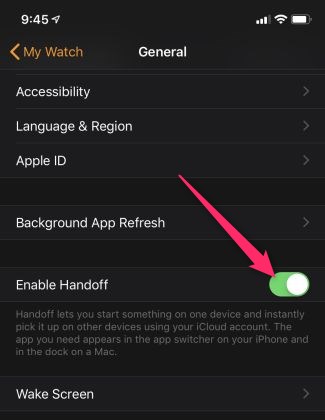
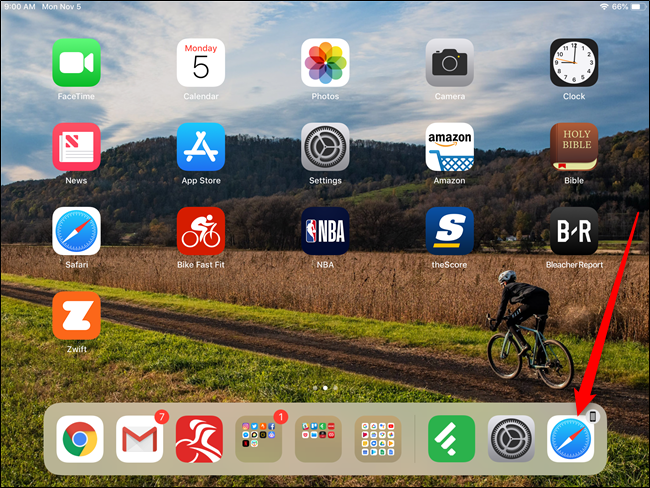

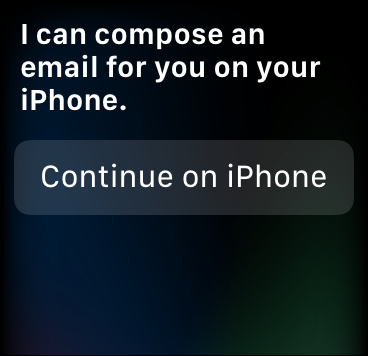
Leave A Comment?