Situatie
The computer memory plays a vital role in having quick access to applications and programs. The computer memory or RAM is used by the system processor to store the data. It is a volatile memory on a motherboard that stores the system’s operating system and programs for quick access. Your system processor continuously loads the data from the hard disk to the RAM before execution. But sometimes you may need to buffer a high-quality video, video editors, 3D structures and new game on your PC.
What is dedicated VRAM
Graphics-intensive applications and programs use a large space of system memory for rendering graphical data with high quality, color, clarity, and definition to the display. In these cases, your system may fall into a shortage of RAM and struggle to buffer high intensive graphics programs, as your graphics card shares the system memory. Unless you need to buffer high-end video applications, your PC works normally with the RAM. Otherwise, to buffer the high-quality visual display to your system monitor, you will require a special type of memory called Video RAM (VRAM).
The Video RAM is dedicated for a special purpose to process high-intensity video faster than the system RAM. Graphics cards or GPU use Video RAM (VRAM) built on it to store the images and video data. VRAM is also called as virtual RAM and is used as the GPU memory for easily processing graphical applications, games, complex textures and 3D graphics.
However, some applications like the latest games and videos may require you to play videos at 1080p or 4k resolution that needs plenty of VRAM. Moreover, the VRAM processes more pixels for higher resolution images to display them better. That being said, The modern games require increased detailing and the exact system requirements to launch them on your system monitor and, having an insufficient VRAM will lead to a heavy overload of GPU.
Solutie
Why do you need VRAM?
If you have an insufficient VRAM, you won’t be able to run modern games. In such a case, you will require a graphics card having plenty of VRAM. To easily load complex textures with high resolutions images, you may need to increase the amount of dedicated video RAM on your graphics card.
Increase dedicated Video RAM in Windows 10
We next explain how to change the amount of video RAM on your Windows 10 system. You can reallocate the system RAM as the dedicated video RAM on the Windows PC either through BIOS settings or through registry settings.
Check the amount of VRAM on your graphics card
Before trying out the methods to increase the VRAM, you need first to check how much dedicated video memory your graphics card has in Windows 10.
Go to Start menu and click Settings. Navigate to System and click Display on the left sidebar of the System Settings.
Scroll down the Display menu and click on the option Display adapter properties at the bottom of the box.
In a new pop up window, you will see the adapter type used on your system and other graphics information in the Adapter tab. Check the total amount of allocated space for the dedicated video RAM under Adapter information
Increase the dedicated video memory on your graphics card from BIOS
This is the recommended method to reallocate the memory of VRAM allocation. However, this doesn’t work for all the motherboards, and you may not be allowed to reallocate memory on your PC all by yourself. Still, you can try to change the BIOS settings and check if you have enough privilege to change the amount of dedicated video RAM on your PC.
Restart your PC and press the BIOS key – F2, F5, F8 or Del key repeatedly during the bootup.
In the BIOS menu, go to Advanced Features or similar option.
Now click on video/ Graphics settings or VGA Share Memory Size. If you don’t find these options, look for a category with a similar option.
Adjust the option that best suits for your task. The default memory allocated to the GPU is usually 128MB. You can scale up the preallocated VRAM to 256MB or 512 MB.
Save the changes and restart your system.
Increase the dedicated video memory on your graphics card using Registry Editor
Depending on the applications you run, the system automatically adjusts the amount of video RAM it needs. And thus the adapted information showing the amount of VRAM used on your graphics card is not always genuine. However, to run some applications, you will need more VRAM. In such a case, you can simply replica the amount of VRAM to substitute for the amount of VRAM your system needs to run the application. You are not increasing the value for real, but you scale up the amount of VRAM to a value to serve as a substitute for the memory requirements to start the game or an application.
Follow the below steps to reallocate RAM as VRAM for integrated Intel graphics cards.
Open Run and type regedit. Navigate to the following path:
HKEY_LOCAL_MACHINESoftwareIntel
Right-click on Intel folder. Choose New and click on Key. Name the key as GMM.
Select the new GMM folder on the left sidebar.
Right click on the right side of the Window and click on New from the drop-down menu.
Choose the Dword (32-bit ) and name it as DedicatedSegmentSize.
Double click on the DedicatedSegmentSize and click on the radio button with option Decimal to set the base to Decimal.
Enter the number of megabytes of RAM you want to allocate as VRAM in value data. Make sure you type a number within the range from 0 to 512.
Save to apply the changes and Restart the system.

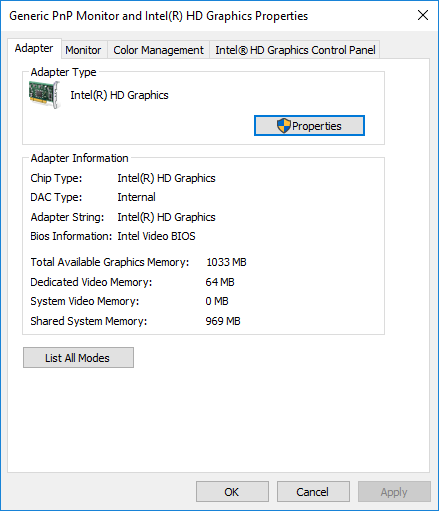
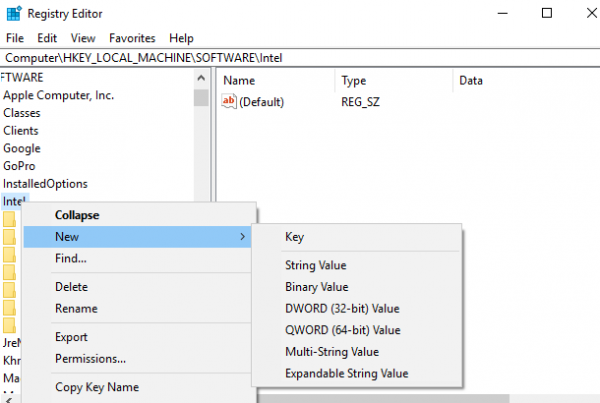
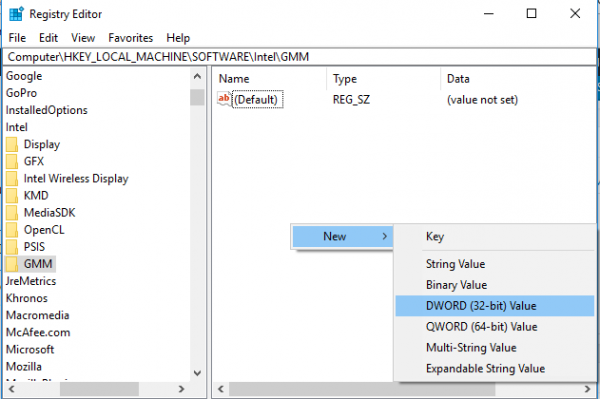
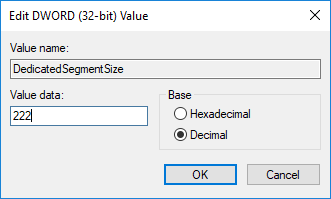
Leave A Comment?